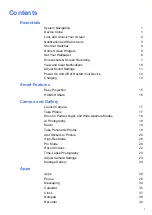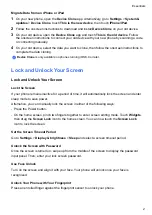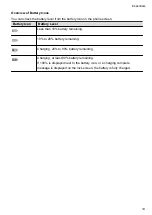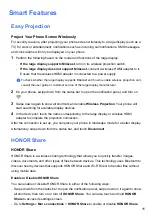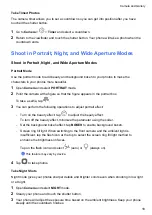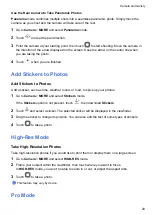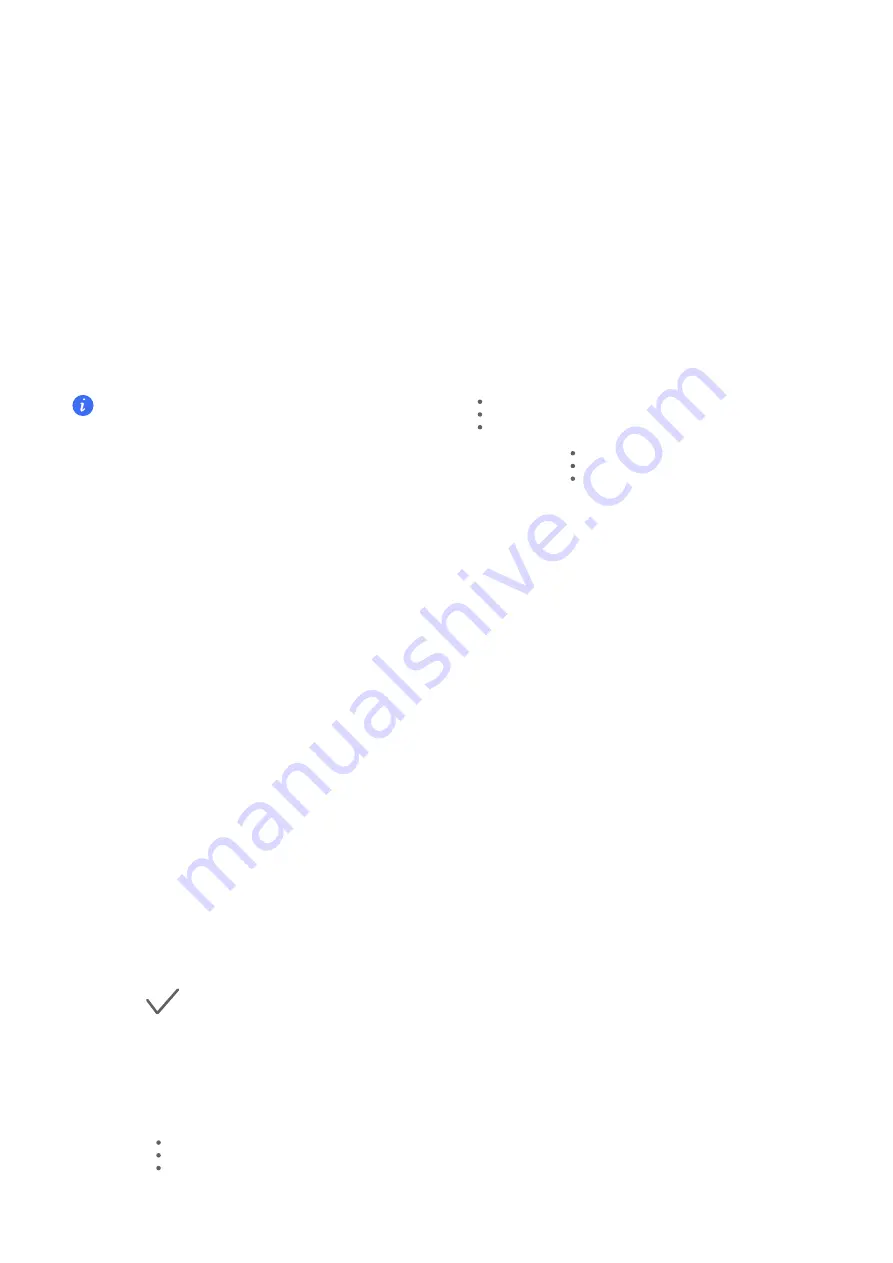
Add, Move, or Delete Home Screen Widgets
You can add, move, or delete home screen widgets, such as Screen lock, Weather, Notepad,
Clock, Contacts and Calendar, according to your personal requirements.
Add Weather, Clock, and Other Widgets to the Home Screen
1
Pinch two fingers on the home screen to access Home screen settings mode.
2
Touch
Widgets
, then swipe left to view all widgets.
3
Some widgets, such as
Weather
, come in various formats. Touch the widget to show all
formats, and swipe right to collapse.
4
Touch a widget to add it to the home screen. If there is no room on the current screen, touch
and hold it, then drag it to a different screen.
To configure the
Weather
app, open it, and touch
to set the configurations as prompted.
For example, to switch between Celsius and Fahrenheit, go to
>
Temperature unit
, and touch
Celsius (
℃
)
or
Fahrenheit (
℉
)
.
Move or delete widgets
On the home screen, touch and hold a widget, then drag it to the desired position. Or tap
Remove
to delete the widget.
Set Your Wallpaper
Set Your Wallpaper
Use a Preset Wallpaper
1
Go to
Settings
>
Home screen & wallpaper
>
Wallpaper
.
2
Touch an image you want to set as the wallpaper.
3
Set the following according to your preferences:
•
Blur
: applies a blur effect, which can be adjusted by dragging the slider.
•
Scrollable
: enables the wallpaper to be scrollable on the home screen.
4
Touch
, then determine whether you'd like to set it as the wallpaper for the
Lock screen
,
Home screen
, or
Both
.
Set an Image from Gallery as Your Wallpaper
1
Open
Gallery
, and open the image you want to set as your wallpaper.
2
Go to
>
Set as
>
Wallpaper
, then follow the onscreen instructions.
Essentials
6
Summary of Contents for TFY-LX1
Page 1: ...User Guide ...