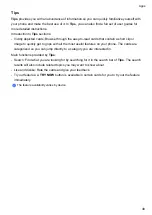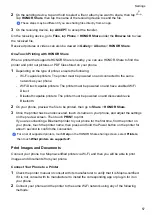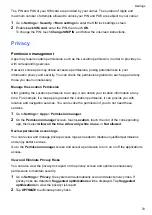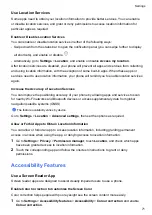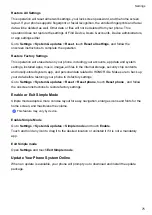Disable the Drawer mode
To switch back to the standard home screen, go to
Settings
>
Home screen & wallpaper
>
Home screen style
and select
Standard
.
Display & Brightness
Adjust the Screen Brightness, Color Mode, and Color Temperature
You can set the screen brightness, color mode, and color temperature according to your
preferences.
Automatically Adjust the Screen Brightness
Go to
Settings
>
Display & brightness
, and enable
Automatic
.
Your phone will automatically adjust the screen brightness according to the ambient lighting
conditions.
Manually Adjust the Screen Brightness
You can manually adjust the screen brightness using either of the following methods:
•
Swipe down from the status bar to open the notification panel. In the
section, drag the
slider to adjust the screen brightness.
•
Go to
Settings
>
Display & brightness
. In the
section, drag the slider to adjust the
screen brightness.
Adjust the Color Mode
Go to
Settings
>
Display & brightness
>
Colour mode & temperature
, and select the color
mode that you prefer.
Normal
mode will be easier on your eyes and is therefore recommended.
•
Normal
: natural color tones
•
Vivid
: vivid color tones
Adjust the Color Temperature
Go to
Settings
>
Display & brightness
>
Colour mode & temperature
, and select the color
temperature that you prefer.
Default
and
Warm
will be easier on your eyes and are therefore
recommended.
•
Default
: a natural tint
•
Warm
: a yellowish tint
•
Cool
: a whitish tint
•
You can touch anywhere on the color circle or drag the spot to adjust the color temperature.
Settings
60
Summary of Contents for TFY-LX1
Page 1: ...User Guide ...