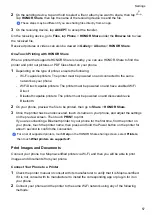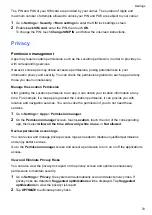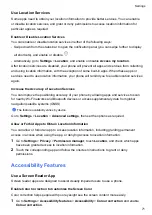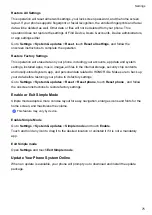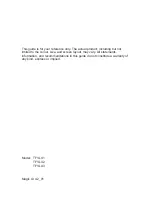Access App Lock with Face Recognition
On the
Face Recognition
screen, enable
Access App Lock
, and follow the onscreen
instructions to add your facial data to App Lock.
You can then touch a locked app on your home screen and use face recognition to access the
app.
Disable or Delete Facial Data
On the
Face Recognition
screen, you can do the following:
•
Disable facial data for certain features: Disable
Unlock device
, or
Access App Lock
as
required. This will not delete your facial data.
•
Delete facial data: Touch
Delete facial data
and follow the onscreen instructions to delete your
facial data.
Lock Screen Password
You can set a numeric, pattern, or hybrid password as your lock screen password.
Set the Lock Screen Password
You can set a numeric, pattern, or hybrid password.
1
Go to
Settings
>
Biometrics & password
and touch
Lock screen password
.
2
Enter a password containing 6 digits.
3
Alternatively, touch
Change unlock method
and select a password type, then follow the
onscreen instructions to input a new password.
Change lock screen password
1
Go to
Settings
>
Biometrics & password
and tap
Change lock screen password
.
2
Enter the current lock screen password.
3
Then enter a new password, or tap
Change unlock method
to select and enter a new
password.
Disable Lock Screen Password
On the
Biometrics & password
screen, go to
Disable lock screen password
.
Apps
View or Change App Settings
Go to
Settings
>
Apps
>
Apps
and touch an app. You can force stop it, uninstall it, view and
change the app permissions, set notification modes, and more.
Some apps cannot be uninstalled.
Settings
66
Summary of Contents for TFY-LX1
Page 1: ...User Guide ...