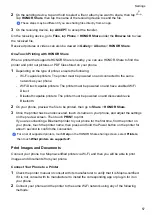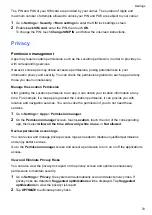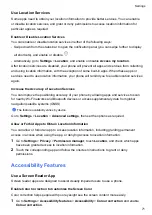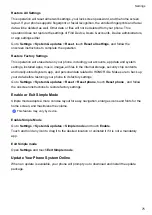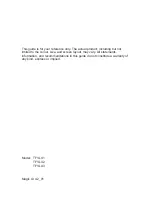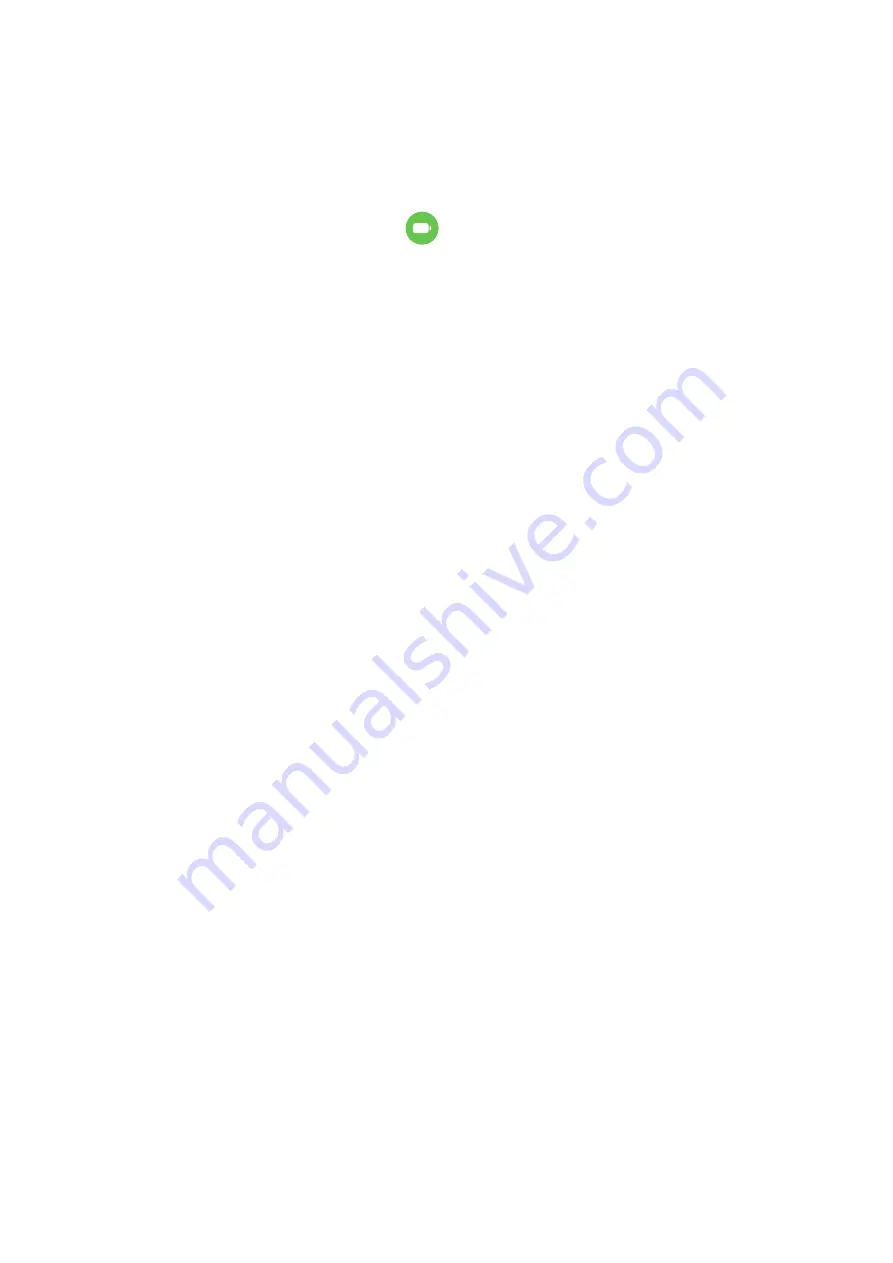
Battery Settings
You can also set whether or not to display the battery percentage in the status bar, and whether
to maintain a network connection when the phone screen is turned off.
Display Battery Percentage in the Status Bar
Go to
Settings
>
Battery
(or
Optimizer
>
), touch
Battery percentage
, and select whether
the battery percentage will be displayed inside or next to the battery icon.
Stay Connected While Your Device Is Sleeping
Keep your phone connected to the Internet when it sleeps to continue to receive messages or
download data in sleep mode. Please note that this may increase power consumption.
To do so, on the
Battery
screen, touch
More battery settings
, and enable
Stay connected
while asleep
.
Storage
Check Storage Usage
Go to
Settings
>
Storage
to check storage usage and optimize it when you feel necessary.
Clean Up Phone Storage
You can use
Cleanup
in
Optimizer
to scan for redundant or large files, such as app residue,
unwanted installation packages, WeChat data, and more. Once detected, you can choose
whether or not to delete files as suggested.
1
Open
Optimizer
, then touch
Cleanup
.
2
When the scan is complete, touch
CLEAN UP
after each item and delete any files you don't
need.
Automatically Clean Up System Trash
1
Open
Optimizer
, and touch
Cleanup
.
2
Swipe down from the top of the screen, and your phone will automatically clean up system
trash.
Manually Clean Up System Trash
In addition to automatic cleanup, your phone will also detect and recommend trash files for you
to clean up manually.
On the
Cleanup
screen, touch
CLEAN UP
next to a category, select the items you want to clean
up, then touch
DELETE
.
Settings
68
Summary of Contents for TFY-LX1
Page 1: ...User Guide ...