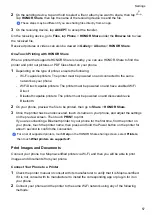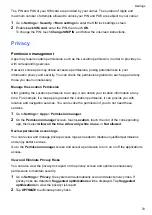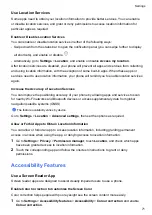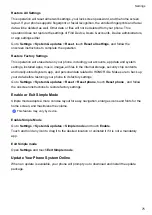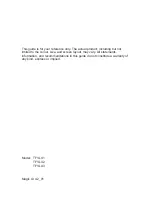Clean Up Duplicate Files
Optimizer
can identify duplicate files on your phone.
On the
Cleanup
screen, touch
Duplicate files
, then select unwanted files to delete them.
Security
Use App Lock to Protect Your Privacy
You can lock apps containing private data, such as chat and payment apps, to prevent
unauthorized access.
Enable App Lock
Go to
Settings
>
Security
>
App Lock
>
Enable
, then follow the onscreen instructions to set
the App Lock password and select the apps to lock.
If you have enabled face or fingerprint unlock, you can link App Lock with a face ID or fingerprint
ID as prompted.
This feature may vary by device.
Change the App Lock Password or Security Questions
Enter the
App Lock
settings screen, go to
>
Password type
, and select
Lock screen
password
or
Custom PIN
as the App Lock password.
If you select
Custom PIN
, you can go on to set a new password and security questions.
Cancel or Disable App Lock
On the
App Lock
settings screen, do the following:
•
Cancel App Lock: On the list of locked apps, toggle off the switches beside the apps for which
you want to cancel App Lock.
•
Reset App Lock: Go to
>
DISABLE APP LOCK
>
DISABLE
. This will cancel all locks,
and clear all App Lock settings.
Set a SIM PIN Lock
A PIN is the identity code of a SIM card, and can be set as the SIM card lock. After you set it up,
you will be required to enter the correct PIN to unlock the SIM card every time you power on
your phone or switch to a new phone to prevent unauthorized access.
If you have entered a wrong PIN and exceeded the maximum number of attempts allowed to
unlock the PIN, you will need to enter the PIN Unlocking Key (PUK) then reset the PIN. If you
exceed the maximum number of attempts allowed to unlock the PUK, your SIM card will be
permanently blocked.
Settings
69
Summary of Contents for TFY-LX1
Page 1: ...User Guide ...