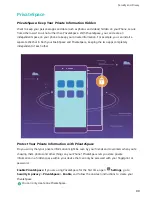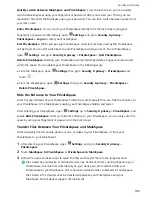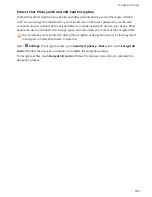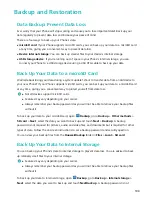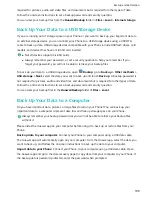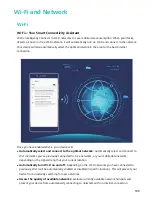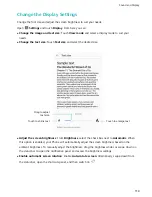Quickly switch between MainSpace and PrivateSpace: From the lock screen, you can quickly
switch between spaces using your fingerprint or password. After you restart your Phone, you are
required to first enter the MainSpace using your password. You can then switch between spaces from
your lock screen.
Enter PrivateSpace: You can enter your PrivateSpace directly from the lock screen using your
fingerprint or password. Alternatively, open
Settings, and go to Security & privacy >
PrivateSpace > Log in to enter your PrivateSpace.
Exit PrivateSpace: When you exit your PrivateSpace, all system memory used by the PrivateSpace
will be freed. You can still switch back to your PrivateSpace when you want. To exit PrivateSpace,
open
Settings, and go to Security & privacy > PrivateSpace > Quit PrivateSpace.
Delete PrivateSpace: Deleting your PrivateSpace will permanently delete all apps and data stored
within the space. You can delete your PrivateSpace in the following ways:
l
From the MainSpace, open
Settings, then go to Security & privacy > PrivateSpace and
touch
.
l
From the PrivateSpace, open
Settings, then go to Security & privacy > PrivateSpace >
Delete PrivateSpace.
Hide the Entrance to Your PrivateSpace
Want to keep all traces of your PrivateSpace hidden from other people? You can hide the entrance to
your PrivateSpace in the MainSpace, keeping your PrivateSpace hidden and secret.
After entering your PrivateSpace, open
Settings, go to Security & privacy > PrivateSpace, and
enable Hide PrivateSpace. After you hide the entrance to your PrivateSpace, you can only enter the
space by using your fingerprint or password on the lock screen.
Transfer Files Between Your PrivateSpace and MainSpace
Want to quickly transfer private photos, music, or videos to your PrivateSpace, or from your
PrivateSpace to your MainSpace?
1
After entering your PrivateSpace, open
Settings, and go to Security & privacy >
PrivateSpace.
2
Touch MainSpace to PrivateSpace or PrivateSpace to MainSpace.
3
Follow the onscreen instructions to select the files and transfer them to the target location.
Files stored on your device or microSD card can be transferred from your MainSpace to your
PrivateSpace, but only files stored locally on your device can be transferred from your
PrivateSpace to your MainSpace. This is because microSD cards are blocked in PrivateSpace.
Files stored in the cloud cannot be transferred between your PrivateSpace and your
MainSpace. Not all devices support microSD cards.
Security and Privacy
100
Summary of Contents for View 10
Page 1: ...User Guide ...
Page 131: ...Search for settings Suggested settings System 127 ...