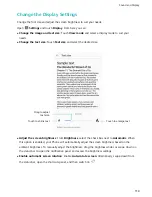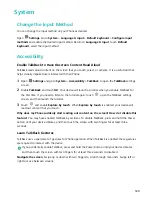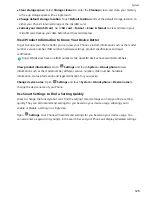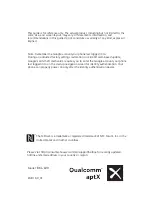2
Open
Settings. Go to Device connection > Printing > default print service and check that
default print service is enabled. Select a printer from the search results, or touch More > Add
printer and follow the onscreen instructions to manually add a printer.
3
You can now print directly from your Phone:
l
Print an image: Go to Gallery. Open the image that you want to print, go to MORE > Print
or export to PDF, and then follow the onscreen instructions to send the image to the printer.
l
Print a webpage: In your browser, open the webpage that you want to print, and then select
the print option from the menu.
l
Print a document: Open the document that you want to print in a productivity app and select
the print option from the menu.
l
Print a note: Open
Notepad. Open the note that you want to print, go to
> Print,
and then follow the onscreen instructions to send the note to the printer.
Enable Gloves Mode
Gloves mode makes it easier to use your phone when you are wearing gloves on cold winter days.
Go to
Settings > Smart assistance and enable Gloves mode.
Set Scheduled Power Offs
Want to power off your Phone during certain hours of the day to save battery life and avoid being
disturbed? Use the automatic power on/off feature to power your device on and off at set times
during the day.
Open
Settings, go to Smart assistance > Scheduled power on/off, enable Scheduled power
off and Scheduled power on, and set power on and power off times as well as repetition settings.
Your device will power on and off automatically at the selected times.
To disable scheduled power on and off, disable Scheduled power off and Scheduled power on.
System
124
Summary of Contents for View 10
Page 1: ...User Guide ...
Page 131: ...Search for settings Suggested settings System 127 ...