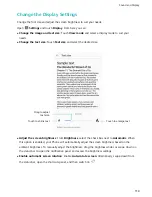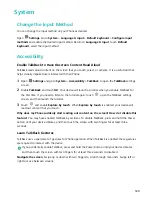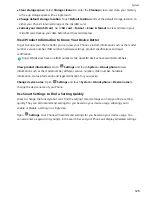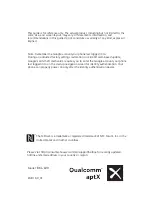Enable Airplane Mode for Safer Flying and Longer Battery Life
Worried that it's not safe to leave your Phone on during a flight? Want an easy way to increase your
Phone's battery life when you don't plan on making or receiving any calls? You can enable Airplane
mode to fly safely and increase your battery life.
When flying, please follow the flight crew's instructions and either turn off your device or enable
Airplane mode.
If Airplane mode is enabled, your Phone will automatically disable calls, mobile data services,
Bluetooth, and Wi-Fi. However, you can manually enable Bluetooth and Wi-Fi in Airplane mode.
Enable or disable Airplane mode using the shortcut switch: Swipe down from the status bar.
From the notification panel, touch
to open the shortcuts panel and then touch
.
Enable or disable Airplane mode from the Settings menu: Open
Settings, touch Wireless &
networks and enable or disable Airplane mode.
After you enable Airplane mode, an
icon will appear in the status bar.
Use Account Management to Manage and Update Your Accounts
Want to sync multiple email accounts, app notifications and records from multiple Phones and
computers? You can use your Phone to manage and update in real time multiple email and app
accounts on a variety of other devices including Phones, computers, and others.
l
Third-party app accounts can only be created if the third-party app is installed on your device.
l
The type of information that can be synced depends on the account type.
Open
Settings and touch Users & accounts. From here you can:
l
Add an account: Touch Add account, select an account type and then follow the onscreen
instructions to enter the account details and add the account.
l
Delete an account: Select the account you want to delete and then follow the onscreen
instructions to delete the account.
l
Sync accounts: Touch
, select Auto-sync data, follow the onscreen instructions and then
touch OK. If you do not select Auto-sync data, you can select an account manually and touch
to sync.
View Memory and Storage Information
Unsure of how much memory and storage you have left after using yourPhone for a long time? You
can view your Phone's memory and storage information to help you monitor your memory and
storage use and decide whether to perform a cleanup.
Not all devices support microSD cards.
Open
Settings and touch Storage to view your memory, internal storage, or microSD card usage
information, and perform the following:
System
125
Summary of Contents for View 10
Page 1: ...User Guide ...
Page 131: ...Search for settings Suggested settings System 127 ...