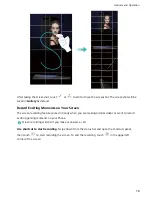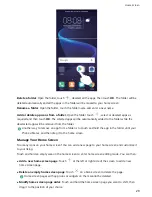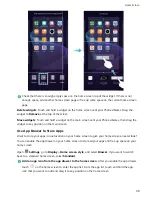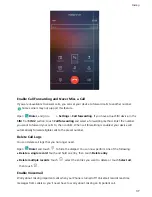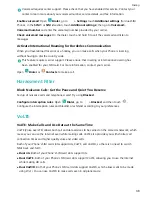l
Set a default home screen page: Touch
in the upper part of the home screen to set the
selected home screen page as your default home screen page.
Set Your Home Screen Wallpaper
Want to set a picture you like as your home screen wallpaper? Personalize your wallpaper to make
your home screen stand out.
Go to
Settings, then go to Display > Wallpaper. You can:
l
Set a picture as your home screen wallpaper: Touch Set wallpaper. From More or Gallery,
select a picture that you like and follow the onscreen instructions to select Lock screen, Home
screen or Both.
l
Randomly switch wallpaper: Enable Randomly change home screen wallpaper and set the
Interval and Album to display.
Set a picture in your Gallery as your wallpaper: Have a great picture you want to set as your
wallpaper? Open
Gallery, open the picture that you like and then go to
> Set as >
Wallpaper to set the picture as your home screen wallpaper.
Manage Your Home Screen Widgets
Want to quickly add widgets such as one-touch lock screen, memo browser, or diary to your home
screen? You can add, move or delete home screen widgets to tidy up your home screen and make it
easier to use.
Add widgets: Touch and hold an empty area on the home screen to enter home screen editing
mode. Touch Widgets, select a widget and drag it to an empty area on the home screen.
Home Screen
29
Summary of Contents for View 10
Page 1: ...User Guide ...
Page 131: ...Search for settings Suggested settings System 127 ...