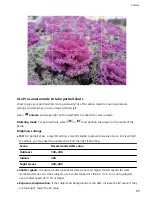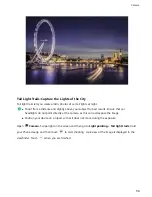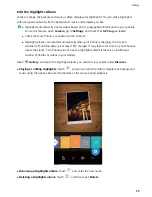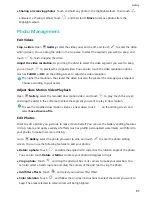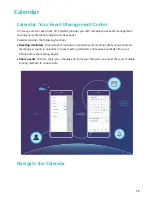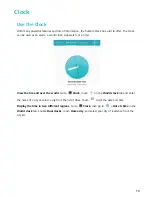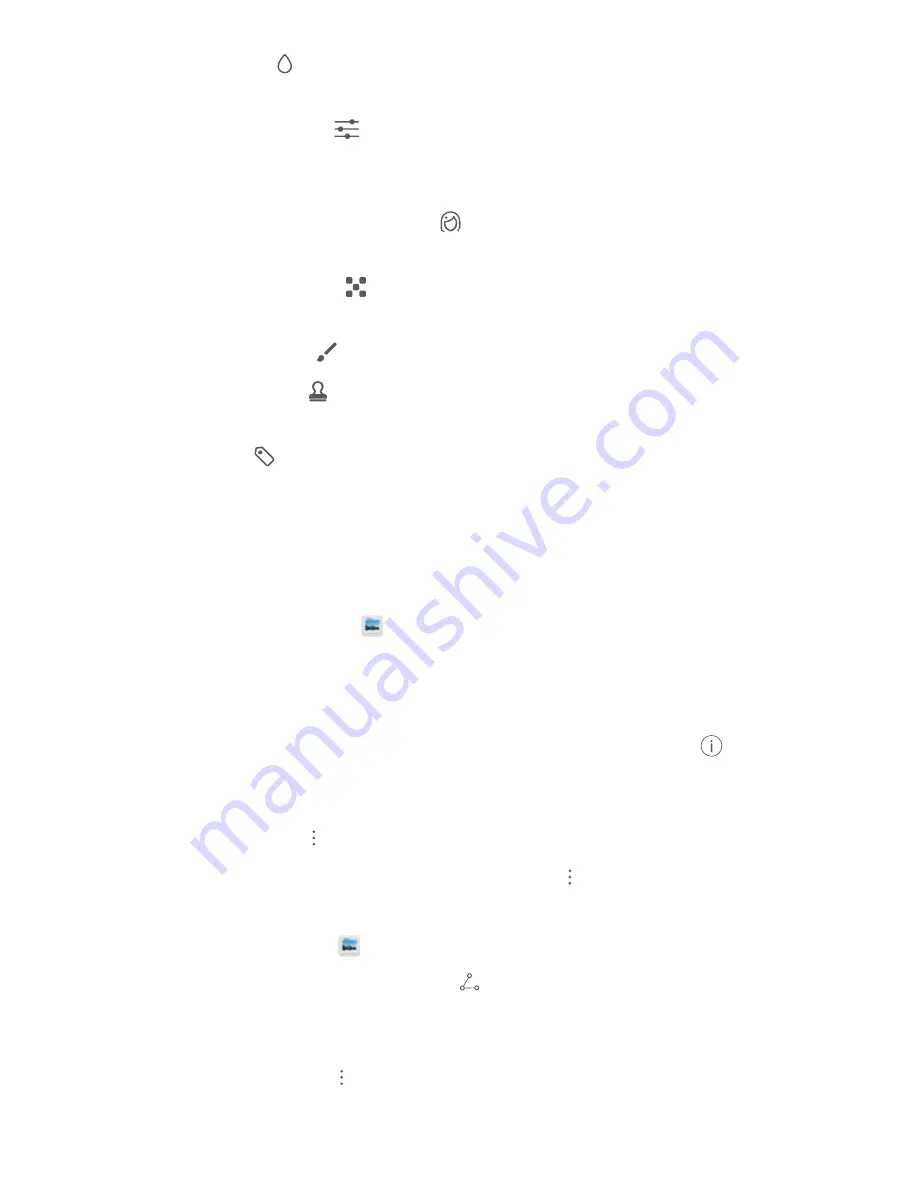
l
Blur a photo: Touch
, select the blur mode you desire, and drag the slider to adjust the degree
of the blur.
l
Adjust photo effects: Touch
to adjust the photo's brightness, contrast, saturation, and other
parameters according to your preferences.
l
Beautify a portrait photo: When the system detects a portrait photo, it will automatically provide
you with the Beauty feature. You can touch
in the photo editing screen to apply features such
as Smooth, Blemish, Thin face, and Enhance eyes to make your portrait shot more attractive.
l
Create photo mosaics: Touch
, and select your desired mosaic style and size to create a photo
mosaic.
l
Graffiti on photos: Touch
, and select your desired brush and color to graffiti on photos.
l
Add watermarks: Touch
, and select your desired watermark (such as Time, Location,
Weather, or Mood) to personalize your photos.
l
Add a tag: Touch
, and select an annotation style and font format to enrich your photos.
Browse and Share Photos and Videos
Browsing through old photos or videos in your free time can bring back precious memories. Your
photos and videos are stored in Gallery. You can view them by time, location, or by selecting an
album.
View photos in full screen: Open
Gallery, and touch a photo to view it in full screen mode.
Touch the screen again to hide the menu. When viewing photos in full screen mode, you can:
l
Zoom in or out on a photo: Place two fingers on the screen and separate them to zoom in on the
photo, or close them to zoom out.
l
View shooting parameters: To view the shooting parameters of a photo, touch
, and swipe
up and down on the details window to view the ISO (sensitivity), EV (exposure compensation),
resolution, and other parameters of the photo.
l
Rename a photo: Go to
> Rename, and enter a new name for the photo.
l
Set photo as contact photo or desktop wallpaper: Go to
> Set as, and set the photo as a
Wallpaper or Contact photo.
Share a photo or video: Open
Gallery, touch and hold any file to enter the selection screen,
then select the files you want to share and touch
. Select a sharing method and follow the
onscreen instructions to complete sharing.
Set automatic photo rotation: Want to make your photos and videos follow the screen's rotation?
From the Gallery screen, go to
> Settings > Photo orientation, and select Always rotate.
Gallery
68
Summary of Contents for View 10
Page 1: ...User Guide ...
Page 131: ...Search for settings Suggested settings System 127 ...