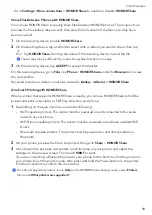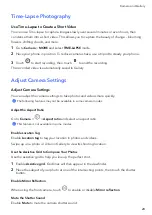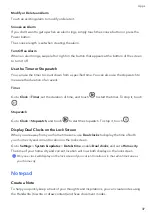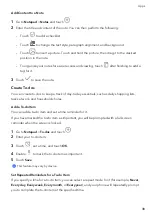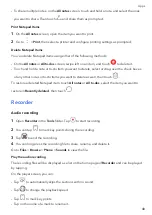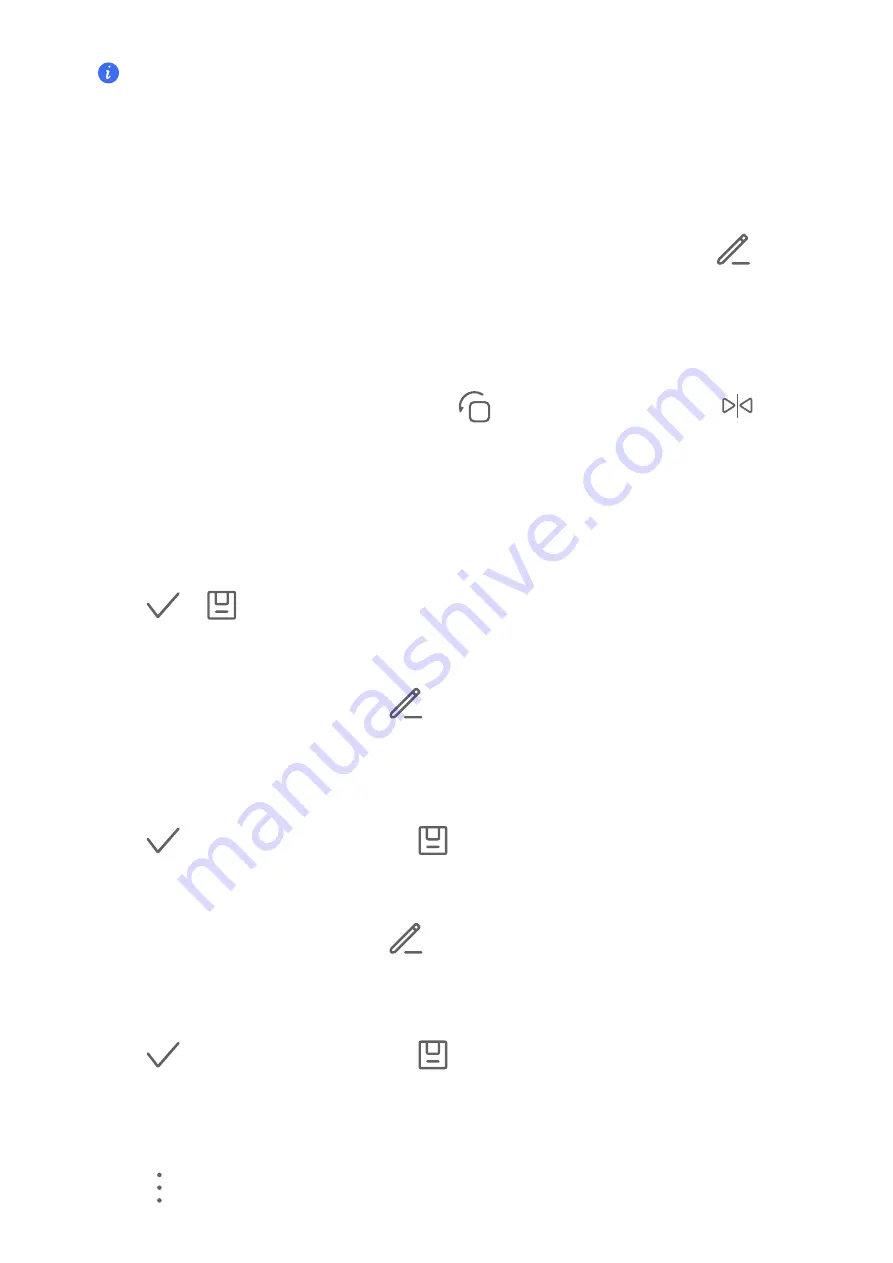
This
feature
may
vary
by
device.
Edit
Photos
and
Videos
Gallery
offers
a
wide
range
of
editing
features
for
photos
and
videos.
Basic
Editing
1
Open
Gallery
,
touch
the
thumbnail
of
the
photo
you
want
to
edit,
then
touch
to
access
the
editing
features.
•
Crop
and
rotate:
Touch
Crop
,
select
a
frame,
then
drag
the
grid
or
its
corners
to
select
which
part
you
want
to
keep.
To
rotate
the
photo,
touch
Crop
and
drag
the
angle
wheel
to
the
desired
orientation.
To
rotate
the
photo
by
90
degrees,
touch
.
To
mirror
the
photo,
touch
.
•
Add
a
filter
effect:
Touch
Filter
to
select
a
filter.
•
Adjust
photo
effects:
Touch
Adjust
to
adjust
the
brightness,
contrast,
saturation,
and
other
aspects
of
the
photo.
•
Other:
Touch
More
to
edit
the
photo
in
other
ways,
such
as
by
adding
a
color
splash,
blur,
doodle,
or
label
.
2
Touch
or
to
save
your
edits.
Add
Stickers
to
Photos
1
In
Gallery,
touch
a
photo,
then
go
to
>
More
>
Stickers
.
2
Select
the
type
of
sticker
you
want
to
add,
such
as
Time
,
Weather
,
or
Mood
.
3
Select
a
sticker
and
drag
it
to
change
its
position.
You
can
also
edit
the
text
of
some
types
of
stickers.
4
Touch
to
save
your
edits
and
touch
to
save
the
photo.
Pixelate
Photos
1
In
Gallery,
touch
a
photo,
then
go
to
>
More
>
Mosaic
.
2
Select
a
mosaic
style
and
size
to
cover
parts
of
the
photo.
3
To
remove
the
mosaic,
touch
Eraser
and
wipe
it
off
the
photo.
4
Touch
to
save
your
edits
and
touch
to
save
the
photo.
Rename
Photos
1
In
Gallery,
touch
the
photo
thumbnail
you
want
to
rename.
2
Go
to
>
Rename
and
enter
a
new
name.
Camera
and
Gallery
26
Summary of Contents for VNE-LX1
Page 1: ...User Guide ...