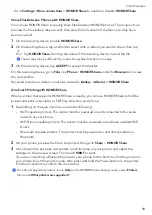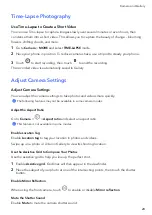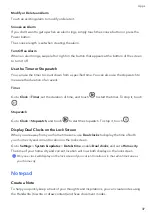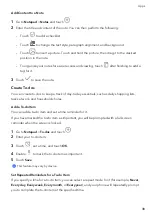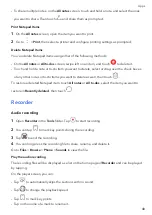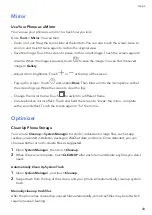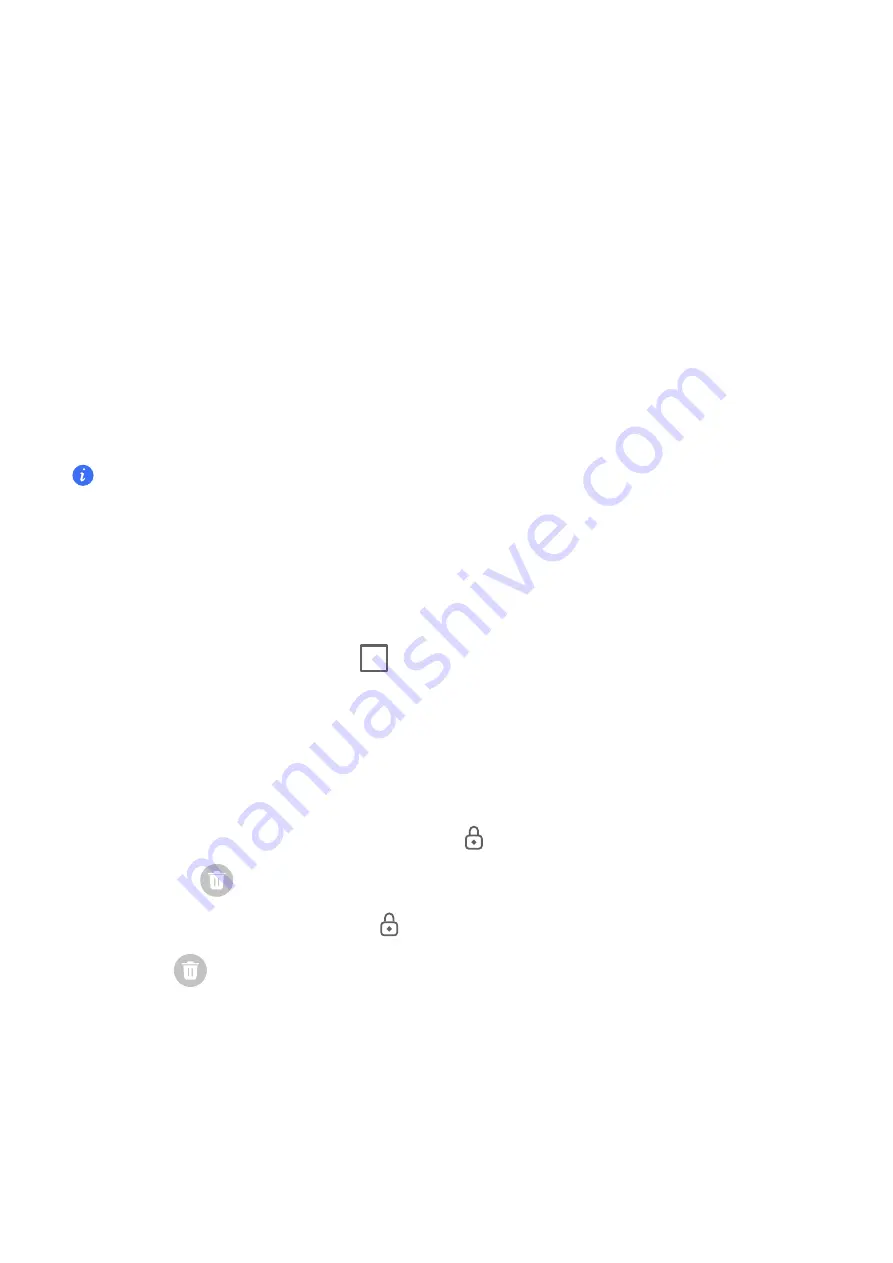
Apps
Apps
App
Basics
Uninstall
an
App
You
can
uninstall
an
app
using
any
of
the
following
methods:
•
When
using
the
Standard
style
home
screen,
touch
and
hold
the
app
icon
on
the
home
screen,
then
touch
Uninstall
and
follow
the
instructions.
•
When
using
the
Drawer
style
home
screen,
touch
and
hold
the
app
icon
in
the
drawer,
then
touch
Uninstall
and
follow
the
instructions.
•
Go
to
Settings
>
Apps
>
Apps
,
touch
the
app,
then
touch
Uninstall
.
Some
pre-installed
system
apps
can't
be
uninstalled,
as
uninstalling
them
may
cause
system
errors.
Manage
Background
Apps
1
Access
the
recent
tasks
screen
using
either
of
the
following
methods,
depending
on
the
navigation
method
you
are
using:
•
Gestures
:
Swipe
up
from
the
bottom
of
the
screen
and
hold.
•
Three-key
navigation
:
Touch
.
2
On
the
recent
tasks
screen,
you
can:
•
Swipe
across
to
view
app
previews.
•
Touch
an
app
preview
to
access
an
app.
•
Swipe
up
on
an
app
preview
to
close
an
app.
•
Swipe
down
on
an
app
preview
to
lock
it.
will
appear
at
the
top
of
the
app
preview.
Touching
will
not
close
this
app.
•
Swipe
down
again
to
unlock
it.
will
disappear.
•
Touch
to
close
all
apps
(except
for
those
you
have
locked).
Clear
the
Cache
of
an
App
Delete
app
cache
files
to
free
up
storage
space.
Go
to
Settings
>
Apps
>
Apps
,
select
the
app
that
you
want
to
clear
the
cache
of,
then
go
to
Storage
>
CLEAR
CACHE
.
Phone
30
Summary of Contents for VNE-LX1
Page 1: ...User Guide ...