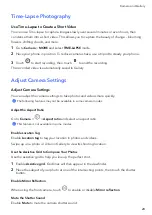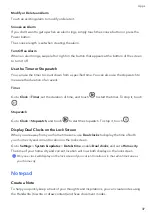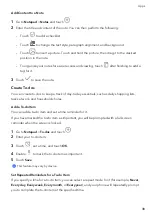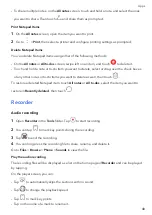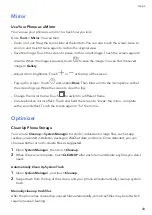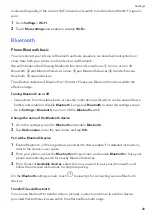Set
Whether
to
Receive
Notifications
for
Blocked
Calls
Go
to
Phone
>
>
Blocked
>
>
Receive
notifications
and
set
whether
to
receive
notifications
when
calls
are
blocked.
Manage
Blocked
Calls
On
the
Blocked
screen,
you
can
manage
blocked
calls,
such
as
by
calling
back
numbers,
deleting
records,
or
submitting
appeals
if
a
number
has
been
incorrectly
marked.
Go
to
Phone
>
>
Blocked
.
You
can
then:
•
Touch
a
record
and
select
Call
to
call
back
numbers,
select
Add
to
trustlist
or
Add
contact
,
or
touch
Delete
to
delete
call
records.
•
Touch
Clear
to
delete
blocked
calls
in
batches.
•
Touch
Block
rules
to
change
the
block
rules.
Emergency
SOS
and
Calls
Use
Emergency
SOS
If
you
are
in
an
emergency
situation,
you
can
quickly
and
secretly
send
an
SOS
message
or
make
an
SOS
call
to
your
emergency
contacts.
1
Go
to
Settings
>
Safety
&
emergency
>
Emergency
SOS
,
and
touch
Emergency
contacts
to
add
an
emergency
contact.
2
Enable
Also
send
SOS
message
and
Auto-SOS
call
,
and
set
related
permissions
as
prompted.
Once
you
have
enabled
the
Emergency
SOS
feature
and
you
are
in
an
emergency
situation,
press
the
Power
button
five
times
in
quick
succession
and
your
phone
will
automatically
send
a
message
with
your
current
location
to
your
emergency
contacts.
It
will
also
automatically
call
your
emergency
contacts
one
by
one
and
play
a
pre-recorded
SOS
message,
then
end
the
call
automatically.
If
Auto-SOS
call
is
disabled,
after
the
message
is
sent,
your
phone
will
bring
up
the
emergency
call
screen,
from
which
you
can
quickly
call
an
emergency
service
or
one
of
your
emergency
contacts.
Make
Emergency
Calls
In
the
event
of
an
emergency,
you
can
make
emergency
calls
directly
from
the
lock
screen
of
your
phone
even
if
there
is
no
signal.
The
emergency
call
feature
is
subject
to
local
regulations
and
individual
mobile
carriers.
Network
issues
or
other
types
of
interference
may
lead
to
emergency
calls
not
working.
1
From
the
lock
screen,
access
the
screen
for
entering
your
password,
and
touch
EMERGENCY
CALL
.
If
you
are
in
an
area
with
a
good
signal
and
your
phone
has
an
Internet
connection,
it
will
automatically
obtain
your
location
and
display
it
on
the
screen.
Apps
34
Summary of Contents for VNE-LX1
Page 1: ...User Guide ...