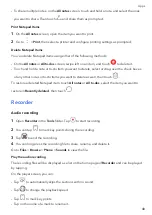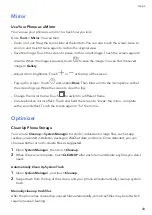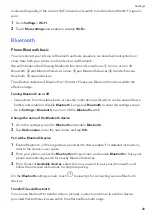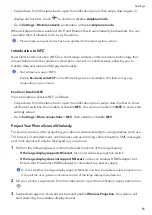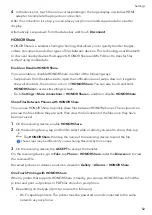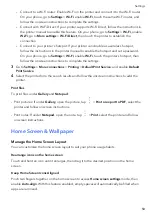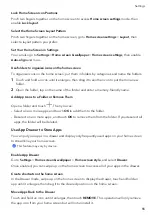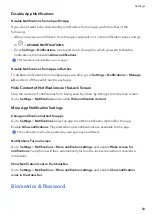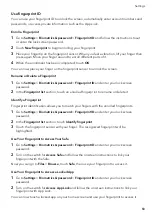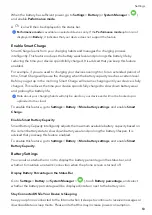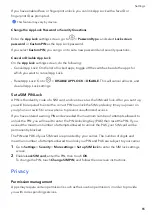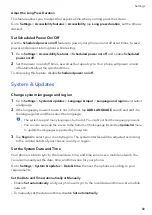•
WiFi
Direct
capable
printers:
The
printer
must
be
powered
on
and
have
enabled
WiFi
Direct.
•
Bluetooth
capable
printers:
The
printer
must
be
powered
on
and
discoverable
via
Bluetooth.
2
On
your
phone,
preview
the
file
to
be
printed,
then
go
to
Share
>
HONOR
Share
.
3
Once
the
printer
has
been
discovered,
touch
its
name
on
your
phone,
and
adjust
the
settings
on
the
preview
screen.
Then
touch
to
print.
If
you
are
connecting
a
Bluetooth
printer
to
your
phone
for
the
first
time,
find
the
printer
on
your
phone,
touch
the
printer
name,
then
press
and
hold
the
Power
button
on
the
printer
for
about
1
second
to
confirm
the
connection.
For
a
list
of
supported
printers,
touch
Help
on
the
HONOR
Share
sharing
screen,
select
Printers
,
then
touch
What
printers
are
supported?
.
Transfer
Data
Between
Your
Phone
and
Computer
with
a
USB
Cable
1
Connect
your
phone
to
a
computer
with
a
USB
cable.
After
the
driver
is
automatically
installed
on
the
computer,
the
drive
name
corresponding
to
your
phone
will
be
displayed.
2
On
your
phone,
swipe
down
from
the
status
bar
to
open
the
notification
panel,
swipe
down
further
to
show
all
shortcut
switches,
go
to
Touch
for
more
options
,
and
select
a
USB
connection
mode
to
transfer
data.
•
Transfer
photos
:
Use
the
Picture
Transfer
Protocol
(PTP)
to
transfer
photos
between
your
phone
and
computer.
In
the
new
drive
displayed
on
the
computer,
you
can
view
photos
stored
on
your
phone,
or
copy
and
paste
photos
between
the
device
and
computer.
•
Transfer
files
:
Use
the
Media
Transfer
Protocol
(MTP)
to
transfer
files
between
your
phone
and
computer.
In
the
new
drive
displayed
on
the
computer,
you
can
view
files
stored
on
your
phone,
or
copy
and
paste
files
between
the
device
and
computer.
Install
Windows
Media
Player
11
or
later
on
your
computer
to
view
media
files
on
your
phone.
•
Input
MIDI
:
Use
your
phone
as
the
audio
input
device
of
the
Musical
Instrument
Digital
Interface
(MIDI)
and
play
music
on
your
computer.
Images
and
Documents
Connect
your
phone
to
a
Mopria-certified
printer
via
Wi-Fi,
and
then
you
will
be
able
to
images
and
documents
from
your
phone.
Connect
Your
Phone
to
a
Printer
1
Check
the
printer
manual
or
consult
with
its
manufacturer
to
verify
that
it
is
Mopria-certified.
If
it
is
not,
consult
with
its
manufacturer
to
install
the
corresponding
app
or
plug-in
for
it
on
your
phone
.
2
Connect
your
phone
and
the
printer
to
the
same
Wi-Fi
network
using
any
of
the
following
methods:
Settings
53
Summary of Contents for VNE-LX1
Page 1: ...User Guide ...