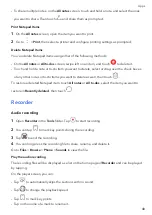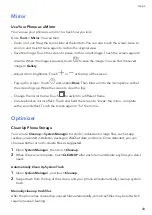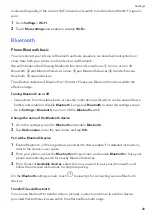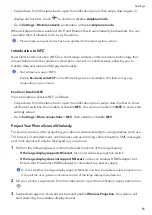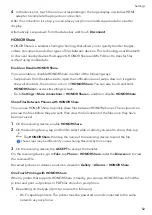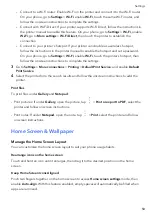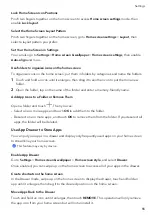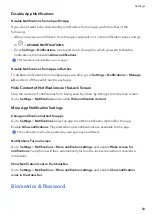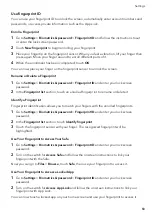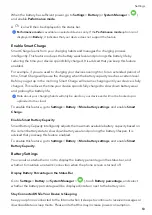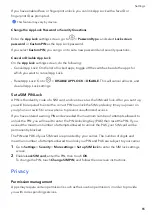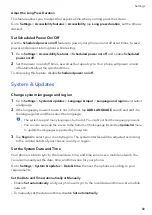•
Connect
to
a
Wi-Fi
router:
Enable
Wi-Fi
on
the
printer
and
connect
it
to
the
Wi-Fi
router.
On
your
phone,
go
to
Settings
>
Wi-Fi
,
enable
Wi-Fi
,
touch
the
same
Wi-Fi
router,
and
follow
the
onscreen
instructions
to
complete
the
settings.
•
Connect
with
Wi-Fi
Direct:
If
your
printer
supports
Wi-Fi
Direct,
follow
the
instructions
in
the
printer
manual
to
enable
this
feature.
On
your
phone,
go
to
Settings
>
Wi-Fi
,
enable
Wi-Fi
,
go
to
More
settings
>
Wi-Fi
Direct
,
then
touch
the
printer
to
establish
the
connection.
•
Connect
to
your
printer's
hotspot:
If
your
printer
can
double
as
a
wireless
hotspot,
follow
the
instructions
in
the
printer
manual
to
enable
the
hotspot
and
set
a
password.
On
your
phone,
go
to
Settings
>
Wi-Fi
,
enable
Wi-Fi
,
touch
the
printer's
hotspot,
then
follow
the
onscreen
instructions
to
complete
the
settings.
3
Go
to
Settings
>
More
connections
>
Printing
>
Default
Service
,
and
enable
Default
Service
.
4
Select
the
printer
from
the
search
results
and
follow
the
onscreen
instructions
to
add
the
printer.
files
To
files
under
Gallery
and
Notepad
:
•
pictures:
If
under
Gallery
,
open
the
picture,
tap
>
or
export
to
,
select
the
printer
and
follow
onscreen
instructions.
•
notes:
If
under
Notepad
,
open
the
note,
tap
>
,
select
the
printer
and
follow
onscreen
instructions.
Home
Screen
&
Wallpaper
Manage
the
Home
Screen
Layout
You
can
customize
the
home
screen
layout
to
suit
your
phone
usage
habits.
Rearrange
icons
on
the
home
screen
Touch
and
hold
an
icon
until
it
enlarges,
then
drag
it
to
the
desired
position
on
the
home
screen.
Keep
Home
Screen
Icons
Aligned
Pinch
two
fingers
together
on
the
home
screen
to
access
Home
screen
settings
mode,
then
enable
Auto-align
.
With
this
feature
enabled,
empty
spaces
will
automatically
be
filled
when
apps
are
removed.
Settings
54
Summary of Contents for VNE-LX1
Page 1: ...User Guide ...