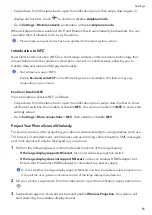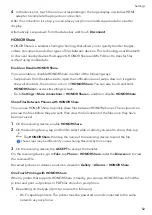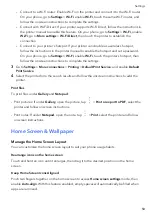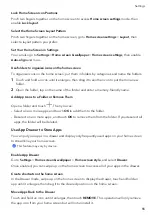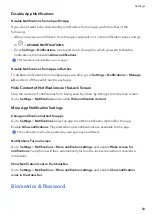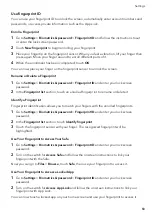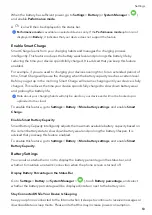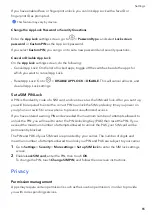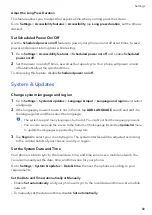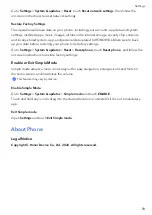If
you
have
enabled
face
or
fingerprint
unlock,
you
can
link
App
Lock
with
a
face
ID
or
fingerprint
ID
as
prompted.
This
feature
may
vary
by
device.
Change
the
App
Lock
Password
or
Security
Questions
Enter
the
App
Lock
settings
screen,
go
to
>
Password
type
,
and
select
Lock
screen
password
or
Custom
PIN
as
the
App
Lock
password.
If
you
select
Custom
PIN
,
you
can
go
on
to
set
a
new
password
and
security
questions.
Cancel
or
Disable
App
Lock
On
the
App
Lock
settings
screen,
do
the
following:
•
Cancel
App
Lock:
On
the
list
of
locked
apps,
toggle
off
the
switches
beside
the
apps
for
which
you
want
to
cancel
App
Lock.
•
Reset
App
Lock:
Go
to
>
DISABLE
APP
LOCK
>
DISABLE
.
This
will
cancel
all
locks,
and
clear
all
App
Lock
settings.
Set
a
SIM
PIN
Lock
A
PIN
is
the
identity
code
of
a
SIM
card,
and
can
be
set
as
the
SIM
card
lock.
After
you
set
it
up,
you
will
be
required
to
enter
the
correct
PIN
to
unlock
the
SIM
card
every
time
you
power
on
your
phone
or
switch
to
a
new
phone
to
prevent
unauthorized
access.
If
you
have
entered
a
wrong
PIN
and
exceeded
the
maximum
number
of
attempts
allowed
to
unlock
the
PIN,
you
will
need
to
enter
the
PIN
Unlocking
Key
(PUK)
then
reset
the
PIN.
If
you
exceed
the
maximum
number
of
attempts
allowed
to
unlock
the
PUK,
your
SIM
card
will
be
permanently
blocked.
The
PIN
and
PUK
of
your
SIM
card
are
provided
by
your
carrier.
The
number
of
digits
and
maximum
number
of
attempts
allowed
to
unlock
your
PIN
and
PUK
are
subject
to
your
carrier.
1
Go
to
Settings
>
Security
>
More
settings
>
Set
up
SIM
lock
to
enter
the
SIM
lock
settings
screen.
2
Enable
Lock
SIM
card
,
enter
the
PIN,
then
touch
OK
.
To
change
the
PIN,
touch
Change
SIM
PIN
,
and
follow
the
onscreen
instructions.
Privacy
Permission
management
Apps
may
require
certain
permissions,
such
as
the
Location
permission,
in
order
to
provide
you
with
corresponding
services.
Settings
65
Summary of Contents for VNE-LX1
Page 1: ...User Guide ...