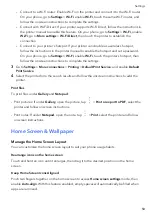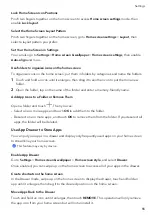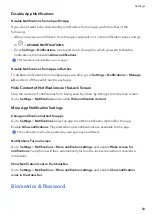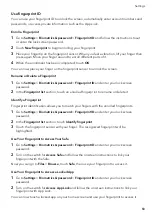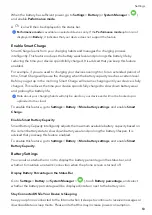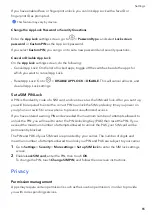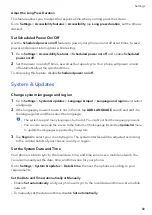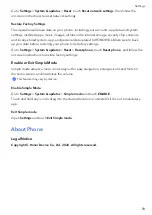Allow
or
Forbid
Apps
to
Obtain
Location
Information
You
can
allow
or
forbid
an
app
to
access
location
information,
set
to
allow
only
while
in
use,
allow
all
the
time,
or
deny,
and
more.
1
Go
to
Settings
>
Privacy
>
Permission
manager
,
touch
Location
,
and
check
which
apps
have
been
granted
access
to
location
information.
2
Touch
the
corresponding
app
and
follow
the
onscreen
instructions
to
grant
or
deny
permissions.
Accessibility
Features
Use
a
Screen
Reader
App
Screen
reader
apps
are
designed
to
assist
visually
impaired
users
to
use
a
phone.
Enable
Color
Correction
to
Customize
the
Screen
Color
Color
correction
helps
people
with
poor
eyesight
see
the
screen
content
more
easily.
1
Go
to
Settings
>
Accessibility
features
>
Accessibility
>
Color
correction
and
enable
Color
correction
.
2
Touch
Correction
mode
to
select
a
color
correction
mode.
Magnification
gestures
You
can
zoom
in
on
the
screen
using
magnification
gestures.
Go
to
Settings
>
Accessibility
features
>
Accessibility
>
Magnification
,
turn
on
the
switch
for
Magnification
.
Quickly
tap
the
screen
three
times
with
1
finger,
then:
•
Pinch
2
or
more
fingers
together
or
apart
to
zoom
the
screen.
•
Drag
2
or
more
fingers
to
scroll
the
screen.
Enable
color
inversion
Color
inversion
is
used
to
change
colors
of
the
text
and
background
on
the
screen.
When
this
feature
is
enabled,
your
phone
will
show
white
text
on
a
black
background.
Go
to
Settings
>
Accessibility
features
>
Accessibility
,
turn
on
the
switch
for
Colour
inversion
.
Enable
accessibility
features
by
shortcut
You
can
enable
an
accessibility
feature
of
your
choice
by
the
Volume
key
shortcut.
1
Go
to
Settings
>
Accessibility
features
>
Accessibility
>
Accessibility
shortcut
.
2
Tap
Select
feature
,
choose
the
feature
to
be
enabled
by
shortcut.
3
Enable
Accessibility
shortcut
.
Touch
and
hold
the
volume
up
and
down
keys
at
the
same
time
for
3
seconds
to
enable
the
accessibility
feature.
Settings
67
Summary of Contents for VNE-LX1
Page 1: ...User Guide ...