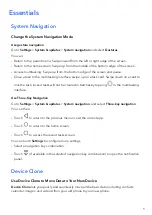Essentials
System
Navigation
Change
the
System
Navigation
Mode
Use
gesture
navigation
Go
to
Settings
>
System
&
updates
>
System
navigation
and
select
Gestures
.
You
can:
•
Return
to
the
parent
menu:
Swipe
inward
from
the
left
or
right
edge
of
the
screen.
•
Return
to
the
home
screen:
Swipe
up
from
the
middle
of
the
bottom
edge
of
the
screen.
•
Access
multitasking:
Swipe
up
from
the
bottom
edge
of
the
screen
and
pause.
•
Close
a
task:
In
the
multitasking
interface,
swipe
up
on
a
task
card.
Swipe
down
on
a
card
to
lock
the
task,
locked
tasks
will
not
be
cleared
in
batches
by
tapping
in
the
multitasking
interface.
Use
Three-Key
Navigation
Go
to
Settings
>
System
&
updates
>
System
navigation
,
and
select
Three-key
navigation
.
You
can
then:
•
Touch
to
return
to
the
previous
menu
or
exit
the
current
app.
•
Touch
to
return
to
the
home
screen.
•
Touch
to
access
the
recent
tasks
screen.
You
can
touch
Settings
to
configure
more
settings.
•
Select
a
navigation
key
combination.
•
Touch
(if
available
in
the
selected
navigation
key
combination)
to
open
the
notification
panel.
Device
Clone
Use
Device
Clone
to
Move
Data
to
Your
New
Device
Device
Clone
lets
you
quickly
and
seamlessly
move
all
the
basic
data
(including
contacts,
calendar,
images,
and
videos)
from
your
old
phone
to
your
new
phone.
1
Summary of Contents for VNE-LX1
Page 1: ...User Guide ...