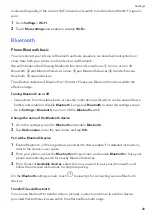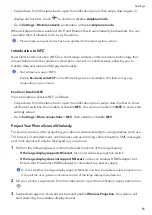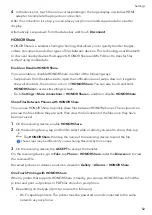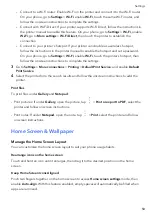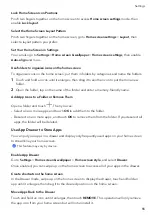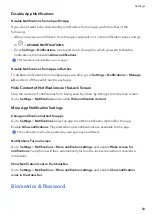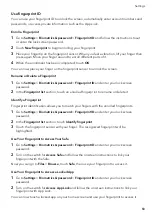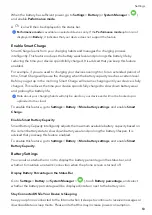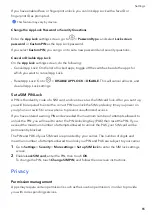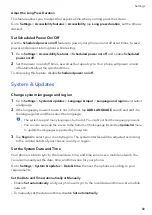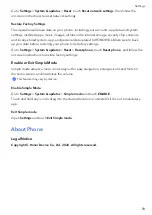Enable
or
disable
Do
Not
Disturb
You
can
enable
or
disable
Do
Not
Disturb
using
any
of
the
the
following
methods:
•
Swipe
down
from
the
status
bar
to
access
the
notification
panel
(can
swipe
down
further).
Turn
on
or
off
Do
Not
Disturb
.
Long
press
Do
Not
Disturb
to
enter
the
settings
screen.
•
Go
to
Settings
>
Sounds
&
vibration
>
Do
Not
Disturb
and
turn
on
or
off
Do
Not
Disturb
.
When
Do
Not
Disturb
is
enabled,
a
moon
icon
appears
on
the
status
bar.
You
can
see
notifications
in
the
drop-down
notification
panel
in
the
Do
Not
Disturb
mode.
Swipe
the
notification
to
the
left
and
tap
to
set
a
delayed
reminder.
When
there
are
incoming
calls,
notifications,
and
messages,
the
phone
will
not
be
turned
on
or
display
banner
notifications
and
is
muted.
Set
a
Schedule
for
Do
Not
Disturb
1
Go
to
Settings
>
Sounds
&
vibration
>
Do
Not
Disturb
,
and
disable
Do
Not
Disturb
.
2
Enable
Scheduled
.
Your
phone
will
enter
Do
not
disturb
mode
at
the
specified
time
on
Saturdays
and
Sundays
by
default.
3
Touch
Scheduled
to
set
the
time
frame
and
repeat
cycle.
4
You
can
also
touch
Add
to
set
multiple
start
times.
Answer
calls
or
messages
in
the
Do
Not
Disturb
mode
You
can
allow
calls
or
messages
from
certain
people
in
the
Do
Not
Disturb
mode.
Go
to
Settings
>
Sounds
&
vibration
>
Do
Not
Disturb
and
turn
on
Do
Not
Disturb
or
Scheduled
.
Then
you
can:
•
Tap
Calls
or
Messages
and
select
a
certain
category
of
contacts.
In
the
Do
Not
Disturb
mode,
the
ringtone
is
played
when
a
call
or
message
is
received
from
people
in
the
category.
•
Turn
on
Repeated
calls
.
The
ringtone
is
played
for
repeated
calls
from
the
same
number
within
15
minutes.
Notifications
App
Badges
When
new
notifications
arrive
for
an
app,
a
numbered
badge
will
appear
on
the
app
icon.
You
can
also
set
a
dot
as
the
badge,
or
hide
the
badge
for
some
or
all
apps.
Turn
Off
App
Badges
1
Go
to
Settings
>
Notifications
,
and
touch
App
icon
badges
.
2
Turn
off
the
switch
for
some
or
all
apps.
Settings
58
Summary of Contents for VNE-LX1
Page 1: ...User Guide ...