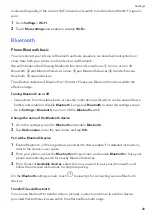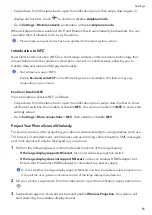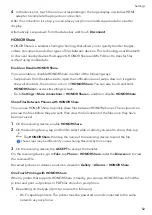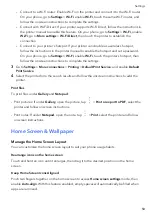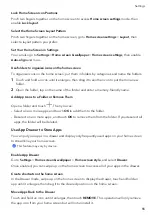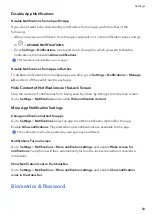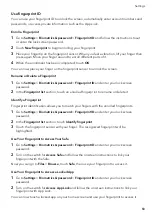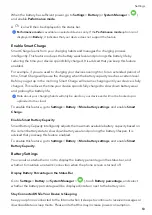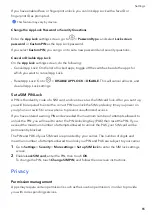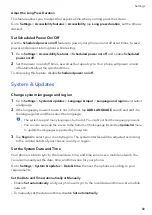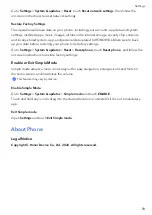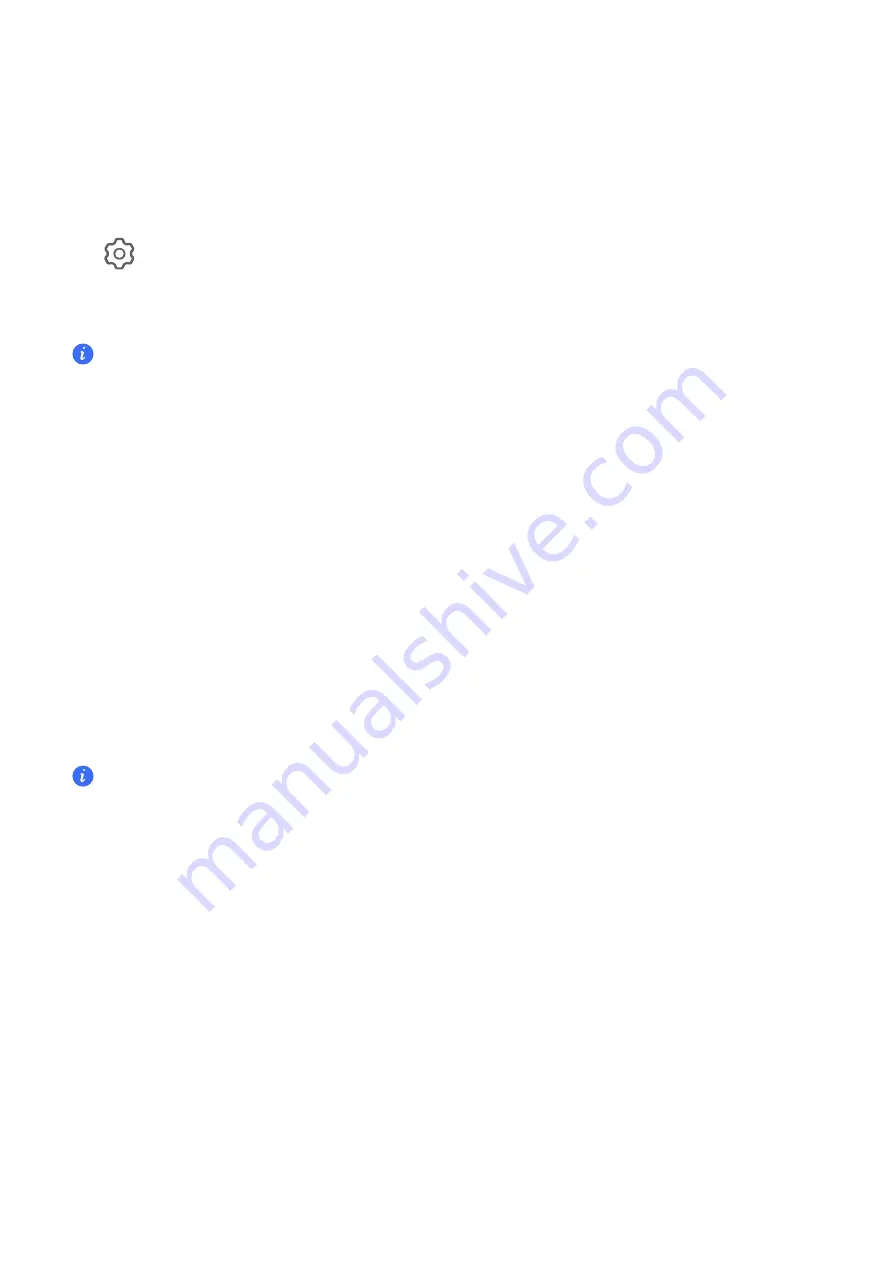
Disable
App
Notifications
Disable
Notifications
from
a
Specific
App
If
you
do
not
want
to
be
disturbed
by
notifications
from
an
app,
perform
either
of
the
following:
•
After
you
receive
a
notification
from
the
app,
swipe
left
on
it
in
the
notification
panel,
and
go
to
>
DISABLE
NOTIFICATIONS
.
•
Go
to
Settings
>
Notifications
,
locate
and
touch
the
app
for
which
you
want
to
disable
notifications,
then
disable
Allow
notifications
.
This
feature
is
unavailable
in
some
apps.
Disable
Notifications
from
Apps
in
Batches
To
disable
notifications
from
multiple
apps
at
a
time,
go
to
Settings
>
Notifications
>
Manage
all
,
and
turn
off
the
switch
next
to
each
app.
Hide
Content
of
Notifications
on
the
Lock
Screen
Stop
the
content
of
notifications
from
being
seen
by
others
by
hiding
it
from
the
lock
screen.
Go
to
Settings
>
Notifications
,
and
enable
Hide
notification
content
.
More
App
Notification
Settings
Change
notification
method
for
apps
Go
to
Settings
>
Notifications
.
Select
an
app
to
set
the
notification
method
for
the
app.
Enable
Allow
notifications
:
Play
alert
when
new
notifications
are
available
for
the
app.
The
notification
method
supported
by
each
app
may
be
different.
Notifications
Turn
on
Screen
Go
to
Settings
>
Notifications
>
More
notification
settings
,
and
enable
Wake
screen
for
notifications
.
Your
phone
will
then
automatically
turn
on
the
lock
screen
when
it
receives
a
notification.
Show
Notification
Icons
in
the
Status
Bar
Go
to
Settings
>
Notifications
>
More
notification
settings
,
and
enable
Show
notification
icons
in
the
status
bar
.
Biometrics
&
Password
Settings
59
Summary of Contents for VNE-LX1
Page 1: ...User Guide ...