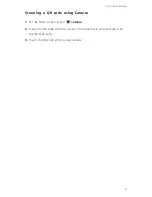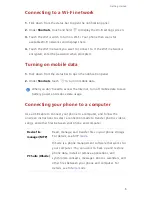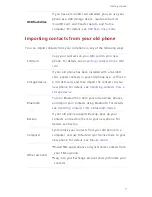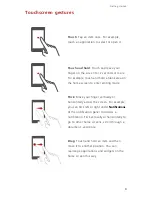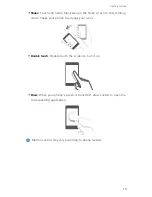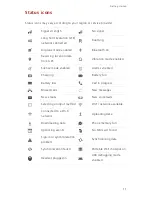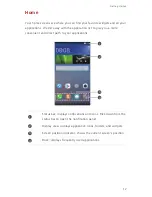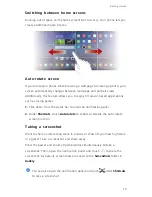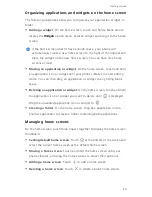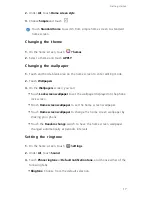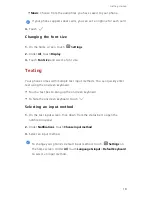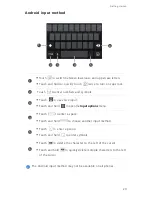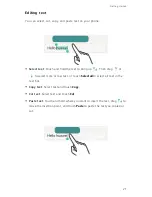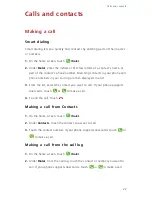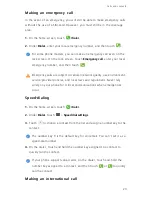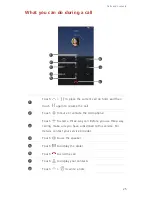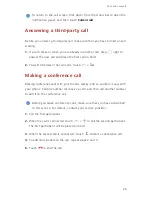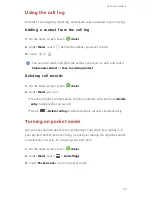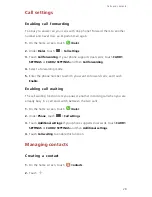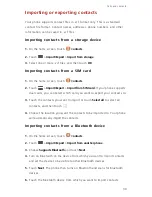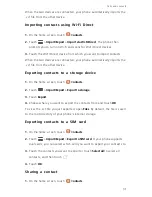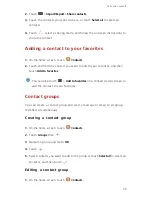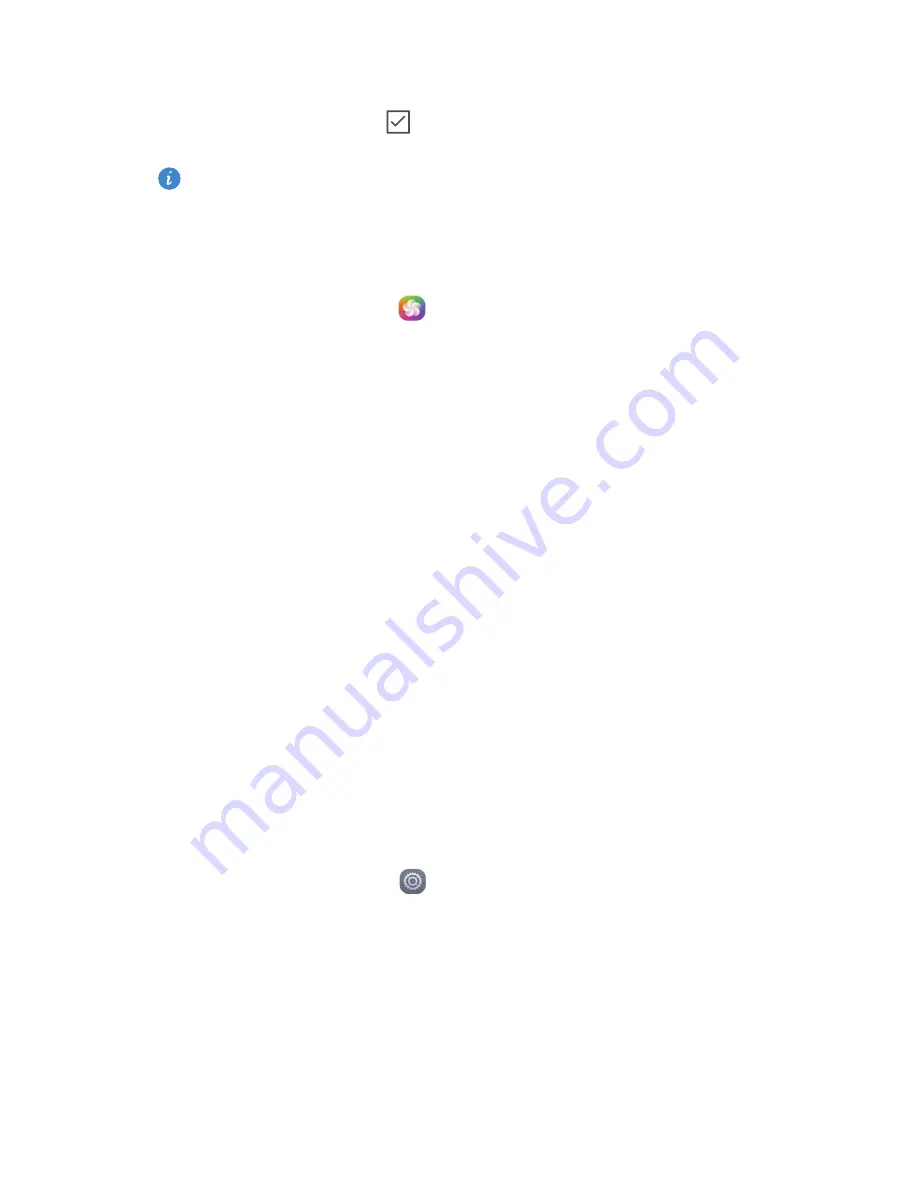
17
Getting started
2.
Under
All
, touch
Home screen style
.
3.
Choose
Simple
and touch
.
Touch
Standard home
to switch from simple home screen to standard
home screen.
Changing the theme
1.
On the home screen, touch
Themes
.
2.
Select a theme and touch
APPLY
.
Changing the wallpaper
1.
Touch and hold a blank area on the home screen to enter editing mode.
2.
Touch
Wallpapers
.
3.
On the
Wallpapers
screen, you can:
•
Touch
Lock screen wallpaper
to set the wallpaper displayed on the phone
lock screen.
•
Touch
Home screen wallpaper
to set the home screen wallpaper.
•
Touch
Home screen wallpaper
to change the home screen wallpaper by
shaking your phone.
•
Touch the
Random change
switch to have the home screen wallpaper
changed automatically at periodic intervals.
Setting the ringtone
1.
On the home screen, touch
Settings
.
2.
Under
All
, touch
Sound
.
3.
Touch
Phone ringtone
or
Default notification tone
, and choose either of the
following tabs:
•
Ringtone
: Choose from the default selection.
Summary of Contents for x4
Page 1: ...User Guide 4X ...