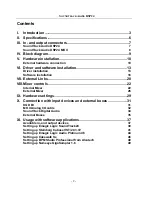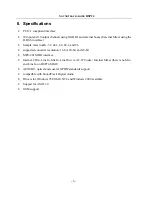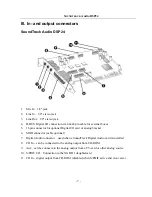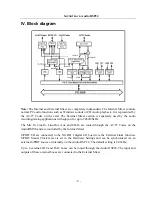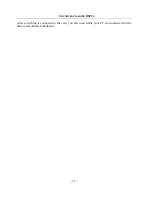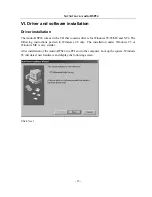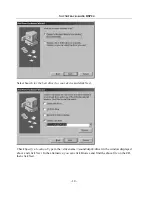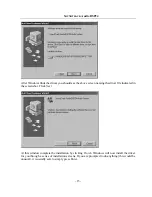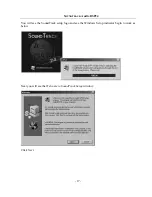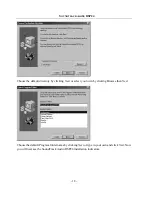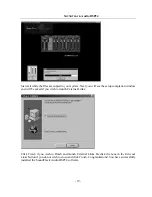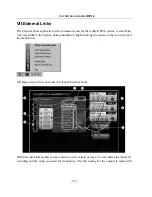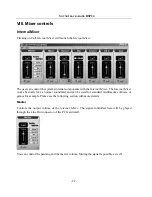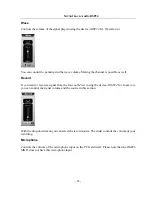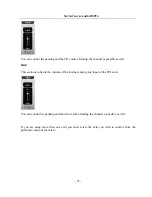S
OUNDTRACK
Audio DSP24
- 10 -
V. Hardware installation
Make sure the computer is switched off and unplugged. Remove the external computer cover.
Check that you have connected the Audio DSP 24 and the XG DB I correctly as described above.
Insert the Audio DSP 24 PCI card into a free PCI slot making sure that it is pressed firmly into
position and secure it to the computer case. Position the XG DB I along side and secure it to the
computer case.
The Audio DSP 24 card system consists of the main PCI card (Audio DSP24) and a secondary
daughter board (XG DB I). Hook the included gray lead wire to the CNN2 connection socket on
the Audio DSP24 and then into the daughter card to connect the cards.
You can use either the analog or digital outputs from the CD ROM drive. The CD digital output
can be connected to either the CNN3 on the Audio DSP24 or the socket marked J3 on the XG DB
I. The CD analog output can be connected to CON1 on the Audio DSP24. All required leads are
included in the packaging. Please check with your CD ROM manufacture to ensure that it supports
digital output.
If you own the Audio DSP24 MK II, please connect the 4 XLR to 15pin D-SUB cable to the 15pin
connector on the backside of the card.
External hardware connection
External converters are connected to the Audio DSP24 host card by using the thick cream colored
44-pin cable included with your system. All external converters and optional boxes can be daisy
chained using the DATA In and DATA Out 44-pin connections (H-BUS).
To connect the first external box (like the ADC&DAC2000) please follow these directions: