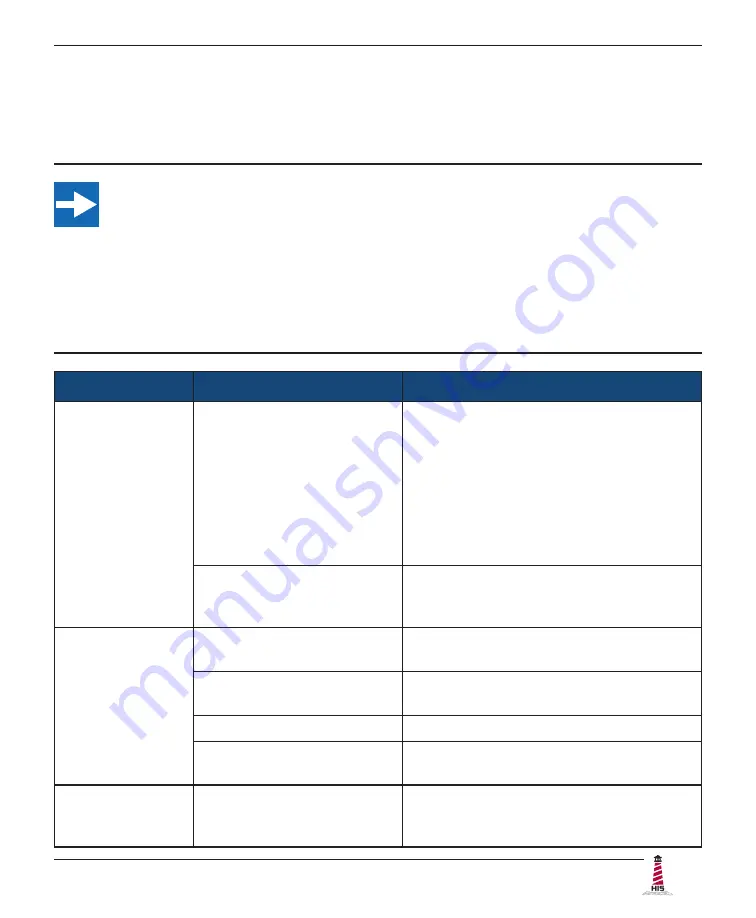
Troubleshooting
RL19H User Manual, 99156B, September 2021
23
Troubleshooting
Video Troubleshooting
IMPORTANT!
If using a KVM extender, first try to resolve any problems using the solutions listed
below. If the problem still exists, try bypassing the KVM extender. If this fixes the
problem and allows the monitor to work properly, then the KVM extender is the
source of the problem� Please refer to the troubleshooting section of the KVM
extender manual or contact Hope Industrial Systems for additional assistance.
Symptom
Causes
Solutions
No image on
the screen and
control's Power
Indicator light is
not lit
Monitor is not powered on.
• Press the Power button on the
monitor and make sure the Power
Indicator light is lit blue.
• Check power connections at the
monitor and power source�
• For DC models, check the connector
polarity and ensure input voltage is
9�6 to 36�6 VDC�
The "Auto Power Off"
function is enabled�
Disable this setting by unchecking the box
for the "Auto Power Off" function in the
OSD's "Setup" menu�
No image on
the screen and
control's Power
Indicator light is
lit orange
Video cable is not plugged in
correctly�
Check the video cable connection at the
monitor, PC, and/or KVM extender.
PC is in Power Saving
mode�
Power Saving mode can usually be exited
by moving the mouse.
PC is not powered on�
Ensure PC is powered on�
PC is not sending signal.
Connect the PC to another known working
monitor to check the PC source signal.
Screen image is
dim
Brightness and/or contrast
settings are not set properly.
Adjust the monitor's brightness and
contrast settings in the OSD's "Contrast/
Brightness" menu.










































