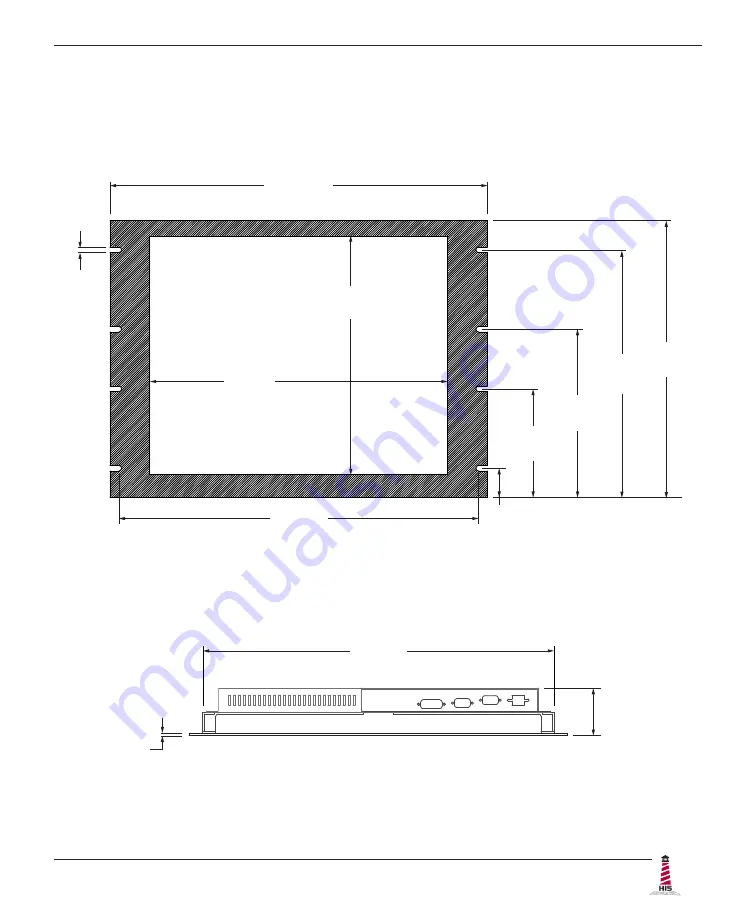
Mechanical Drawings
RL19H User Manual, 99156B, September 2021
5
Mechanical Drawings
Front View
Bottom View
354.3 mm
(13.95")
482.6 mm
(19.00")
380.8 mm
(14.99")
7.1 mm
(0.28")
139.1 mm
(5.48")
215.3 mm
(8.48")
316.9 mm
(12.48")
305.6 mm
(12.03")
37.5 mm
(1.48")
460.4 mm
(18.12")
448.7 mm
(17.66")
60.8 mm
(2.40")
3.2 mm
(0.125")






































