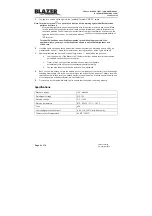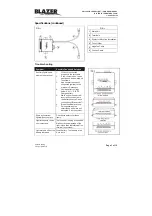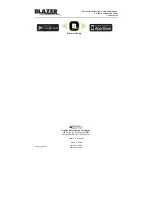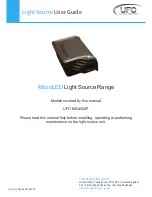CWL623 • BLAZER LINK™ • OWNER
’
S MANUAL
BLAZER-INTERNATIONAL.COM
1-800-835-0129
Patent Pending
© Copyright 2018
Page 1 of 10
FCC ID: TJJCWL623HCO
IC: 6047A-CWL623HCO
Model Name:CWL623HCO
Overview
This is a professional wire management system that is linked to your smartphone. The Blazer Link™
is designed for operating accessories (including lights, horns, warning beacons, etc.) typically used on
work or off-road vehicles (trucks, jeeps, ATV/UTV, boats, heavy equipment, farm equipment, etc.).
The unit works on 12V DC and provides output to four terminals which are protected by a 40A fuse.
Please note that before you can operate this system, you need to download and install the Blazer
Link™ App on your smartphone from the App store.
Main Unit
1.
Please read these instructions carefully before installing this product. It is recommended to
consult a professional installer to prevent damage to vehicle and/or system.
2.
Do not connect to 24V DC or higher voltage system, as this product is designed for a 12V DC
battery system. In case you have a larger than 12V DC system, check vehicle owner’s manual to
determine if a 12V DC output is available and how to connect in order to use it safely, otherwise,
the product will be damaged.
3.
Find a suitable flat surface near the battery, clean the surface free of dirt and oil and then affix the
unit using provided adhesive strips and/or mounting holes.
4.
Remove the 40A fuse from the holder and disconnect the vehicle battery.
5.
Securely attach the positive (red) cable of the Blazer Link™ unit to the positive terminal of the
battery or battery cable and the negative (black) cable of the Blazer Link™ to the negative battery
cable or chassis.
6.
Terminal 2A has additional light control functions like adjusting brightness and strobe rate, and
should not be used for connecting warning/strobe lights or horns.
7.
Attach the auxiliary lights/equipment following correct polarity on the terminals and not exceeding
the maximum amperage of the channels (amperage printed on Blazer Link™ and corresponds to
amperage on your smartphone App for each terminal). See
FIG 1
(on page 3)
8.
Reconnect battery cables.
9.
Insert the 40A fuse back into the holder and snap the cover close.
App Instructions
1.
Download and install the Blazer Link™ App for your smartphone operating system available on
App Stores.
2.
For initial setup, tap the “radio” icon
to go to the “connect” screen. Simply select the module
and enter the appropriate numerical password (default is 123456).
3.
Once connected, hit the back button on top right hand screen, to return to the main screen.
4.
Now, select your vehicle type by tapping on the arrow to the right of the initial schematic.
5.
Next, select light location setup to assign lights to different locations on your vehicle. Tap on
the terminal and then tap on the desired location. Repeat this for the remaining terminals and
then hit enter to return to the main screen.
6.
You are now set up to operate your lights.
7.
Activate the system by tapping the power icon
. It will turn green to indicate that it is
powered on .
8.
Now, select a light. The light icon will turn blue to indicate it is the active selection.