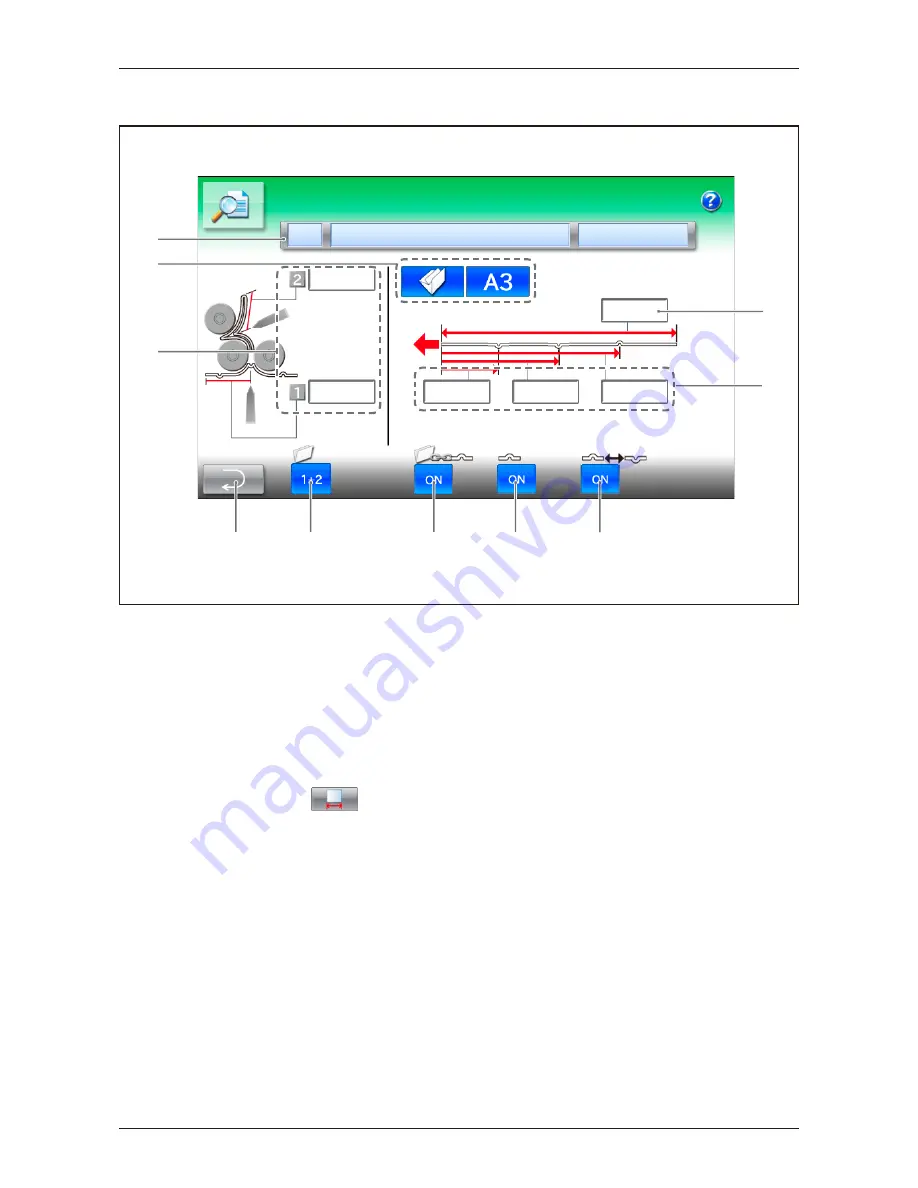
Screen Descriptions
35
CRF-362
1-3-12
Memory - Job Details - Creasing and Fold Screen
6
1
3
2
4
5
7
8
9
10
1
Job Name
This indicates the job number, job name and the
date of update from left to right.
2
Job Information
In the left box, the icon for the selected fold pat-
tern is displayed. In the right box, the selected
sheet size is displayed. When using a sheet
except A3, A4, B4 and B5,
is displayed.
3
Fold Position Settings
This indicates the sheet fold positions.
4
Sheet Length
This indicates the length of the sheet set on the
Setting - Mode Selection screen.
5
Crease Position Settings
These indicate the crease positions.
6
Go to the Memory Screen
Press this button to return to the Memory screen.
7
Fold Setting
This indicates the fold setting.
OFF: The sheets are not folded.
2:
The sheets are folded once only by the 2nd
fold unit.
1+2: The sheets are folded by the 1st and 2nd
fold units. Totally the sheets are folded twice.
8
Gang Crease and Fold Setting
This indicates whether the crease position and the
fold position are ganged.
ON: The crease position and fold position are
ganged.
OFF: The crease position and fold position are not
ganged.
9
Creasing Setting
This indicates the creasing setting.
ON : The sheet is creased.
OFF: The sheets are not creased.
10
Positive/Negative Reverse Mode
This indicates whether the positive/negative re-
verse mode is on or off.
ON : Creases are reversed.
OFF: Creases are not reversed.
Summary of Contents for CRF-362
Page 10: ...This page is intentionally left blank ...
Page 49: ...This chapter explains the procedure for us ing convenient functions 2 2 Advanced Operation ...
Page 64: ...This page is intentionally left blank ...
Page 65: ...3 3 Adjustments This chapter explains how to make some adjustments that may be necessary ...
Page 80: ...This page is intentionally left blank ...
Page 98: ...This page is intentionally left blank ...
Page 99: ...5 This chapter explains how to replace the consumables and clean the machine 5 Maintenance ...
Page 114: ...This page is intentionally left blank ...
Page 115: ...6 7 This chapter lists the specifications for this machine 7 Appendix ...
Page 121: ...This page is intentionally left blank ...
Page 122: ...Manufacturer Phone 81 75 934 6700 Fax 81 75 934 6708 www horizon co jp ...
















































