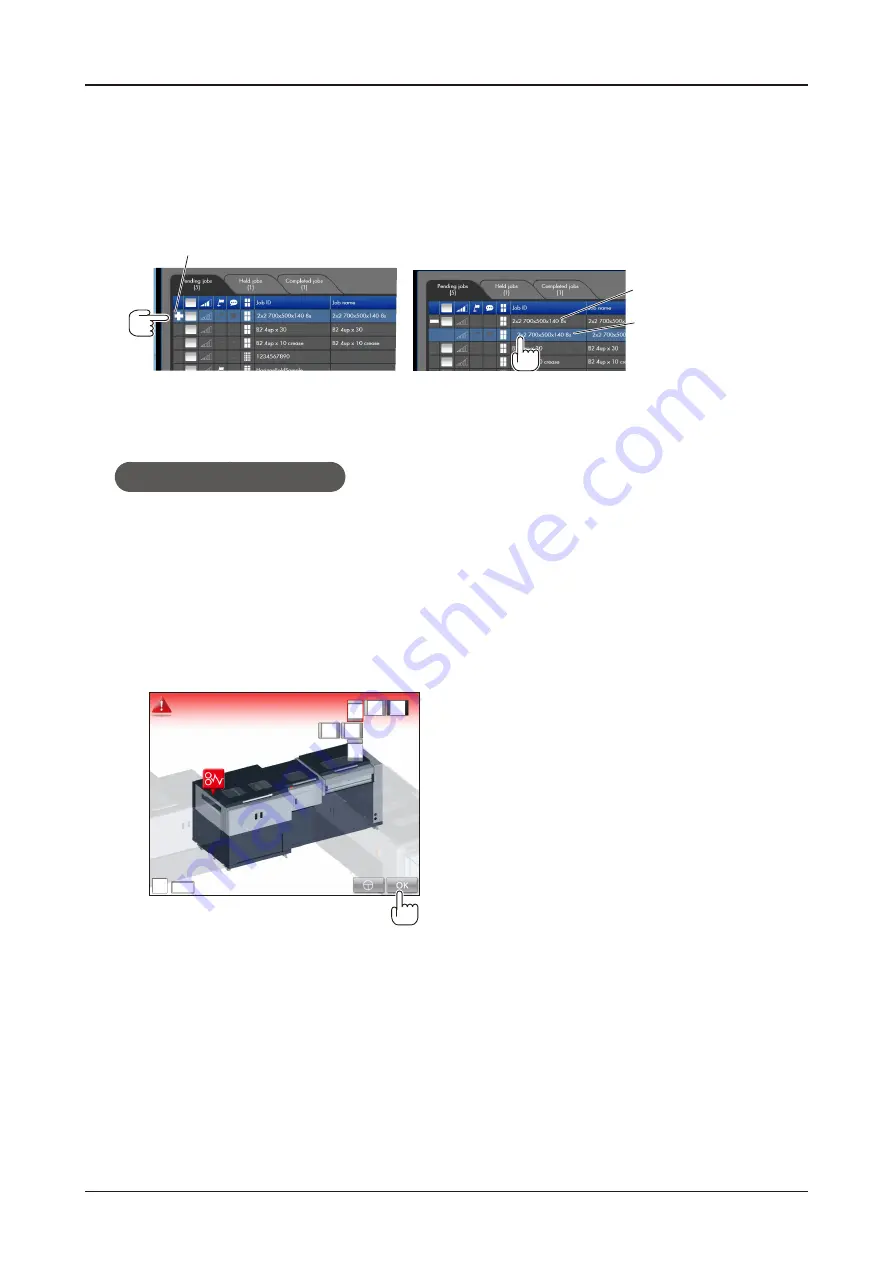
135
SmartStacker User's Manual
Reprint - When using the Merge Stacker
5
Place the reprinted sheets in the Sheet Feeder. (In this example, these are sheets
No. 4, 5 and 6.)
6
Run the job again.
This means that there is a job just for the reprinted sheets.
First Job
Job for Reprinted Sheets
If you want to hold the job
1
Remove the sheets as shown on page 363.
2
Remove the sheets remaining on the Sheet Feeder. (In this example, these are
sheets No. 7 and 8.)
•
Keep these sheets. They will be used later.
3
Press the OK button on the Error screen.
➡
The job is stopped. You can run another job while you are waiting for the reprint.
Summary of Contents for SmartStacker
Page 106: ...This page is intentionally left blank ...
Page 110: ...110 SmartStacker User s Manual Daily Safety Check Lift the cover pressing the hooks Hooks ...
Page 146: ...This page is intentionally left blank ...
Page 170: ...This page is intentionally left blank ...
Page 206: ...This page is intentionally left blank ...
Page 207: ...6 This chapter explains some possible problems and suggests some solutions 6 Troubleshooting ...
Page 367: ...367 SmartStacker User s Manual If a Jam Occurs B2 Stacker Option 10606650901C1 Feeder Option ...
Page 368: ...This page is intentionally left blank ...
Page 376: ...376 SmartStacker User s Manual SmartStacker Merge Conveyor Merge Stacker B2 Stacker Optional ...
Page 379: ...379 SmartStacker User s Manual SmartStacker B2 Stacker Optional Vacuum Belt ...
Page 381: ...381 SmartStacker User s Manual SmartStacker Merge Conveyor ...
Page 390: ...This page is intentionally left blank ...
Page 391: ...6 8 This chapter lists the specifications for this machine 8 Appendix ...
Page 411: ...This page is intentionally left blank ...
Page 412: ...Manufacturer Phone 81 75 934 6700 Fax 81 75 934 6708 www horizon co jp ...
















































