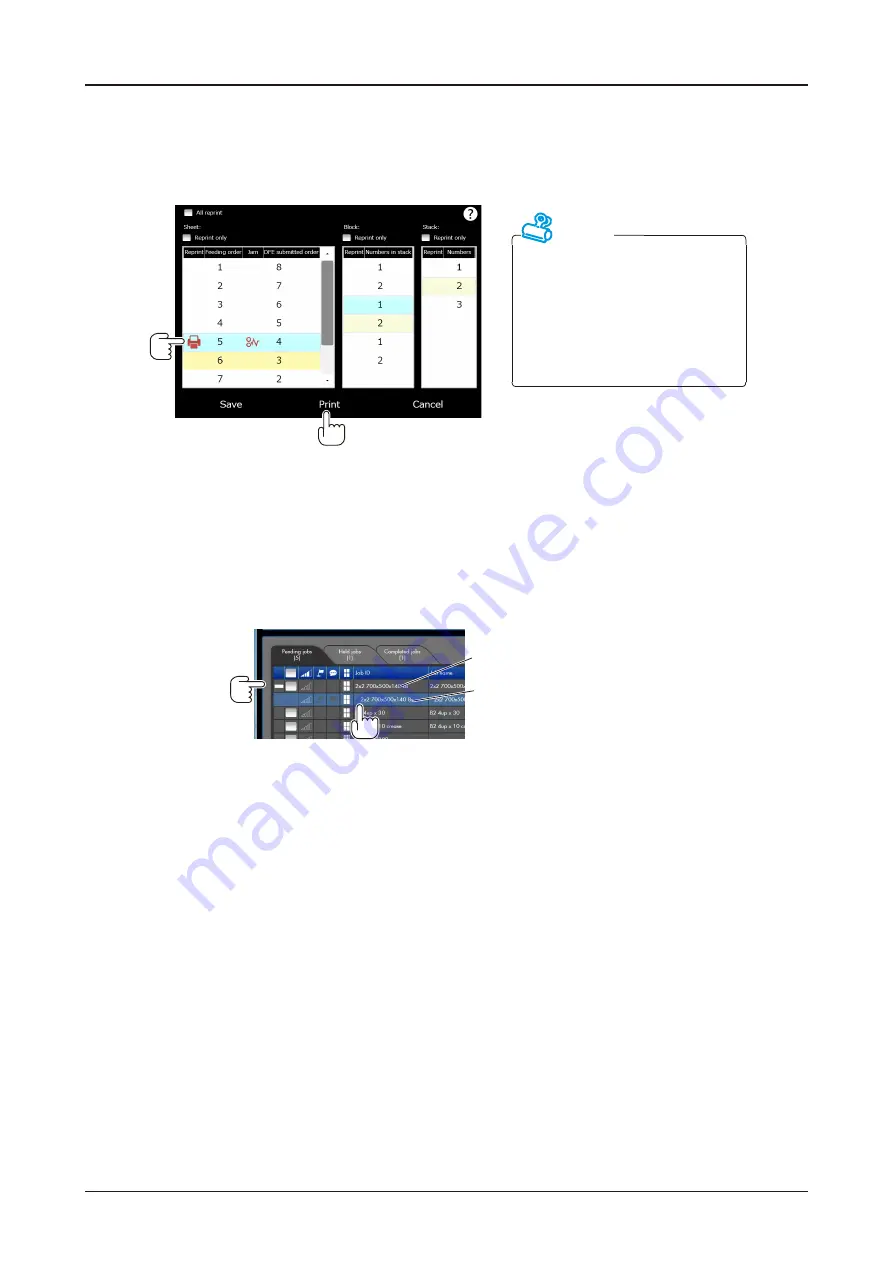
142
SmartStacker User's Manual
Reprint - When using the Merge Stacker
6
Mark the sheet 5 and
Click the "Print" icon.
•
The sheets which have been marked should be reprinted. You can also place and delete the marks
yourself.
Attention
•
Clicking print in this process is
to print reprint list only.
•
The sheet to be used for job
must be reprinted on upstream
Press. Follow the instructions of
the press.
➡
The reprint list is printed by the desktop printer that has been selected by the FLC.
➡
When the sheet (No. 5 in this example) is reprinted by the press, the job is moved to the list of
Pending jobs again.
7
Set the reprinted sheet (No. 5 in this example) in the Sheet Feeder.
8
Select the job which includes the reprinted sheets and run it.
First Job
Job for Reprinted Sheets
Summary of Contents for SmartStacker
Page 106: ...This page is intentionally left blank ...
Page 110: ...110 SmartStacker User s Manual Daily Safety Check Lift the cover pressing the hooks Hooks ...
Page 146: ...This page is intentionally left blank ...
Page 170: ...This page is intentionally left blank ...
Page 206: ...This page is intentionally left blank ...
Page 207: ...6 This chapter explains some possible problems and suggests some solutions 6 Troubleshooting ...
Page 367: ...367 SmartStacker User s Manual If a Jam Occurs B2 Stacker Option 10606650901C1 Feeder Option ...
Page 368: ...This page is intentionally left blank ...
Page 376: ...376 SmartStacker User s Manual SmartStacker Merge Conveyor Merge Stacker B2 Stacker Optional ...
Page 379: ...379 SmartStacker User s Manual SmartStacker B2 Stacker Optional Vacuum Belt ...
Page 381: ...381 SmartStacker User s Manual SmartStacker Merge Conveyor ...
Page 390: ...This page is intentionally left blank ...
Page 391: ...6 8 This chapter lists the specifications for this machine 8 Appendix ...
Page 411: ...This page is intentionally left blank ...
Page 412: ...Manufacturer Phone 81 75 934 6700 Fax 81 75 934 6708 www horizon co jp ...
















































