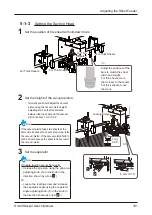166
SmartStacker User's Manual
Saving, Loading, and Deleting Jobs
3-3-4
Protecting the Job Data
You can protect the job data for a particular job so you cannot overwrite or delete the job data
accidentally.
1
Press
.
2
Press the number of job you want to
protect.
•
You can scroll through the screen using the
and
buttons on the right side
of the screen.
Attention
If no data has been stored for a job number,
that job number, it cannot be protected.
3
Press
.
➡
The Job Protected icon is displayed on the
left side of the job number.
4
If you want to unlock the job data,
press
again.
➡
The Job Protected icon will disappear.
26030
30204B1
001 A4 BOOK
2013/01/20
Memory Screen
Job Number
26030
30204C1
001 A4 BOOK
2013/01/20
Job Protected
Icon
Summary of Contents for SmartStacker
Page 106: ...This page is intentionally left blank ...
Page 110: ...110 SmartStacker User s Manual Daily Safety Check Lift the cover pressing the hooks Hooks ...
Page 146: ...This page is intentionally left blank ...
Page 170: ...This page is intentionally left blank ...
Page 206: ...This page is intentionally left blank ...
Page 207: ...6 This chapter explains some possible problems and suggests some solutions 6 Troubleshooting ...
Page 367: ...367 SmartStacker User s Manual If a Jam Occurs B2 Stacker Option 10606650901C1 Feeder Option ...
Page 368: ...This page is intentionally left blank ...
Page 376: ...376 SmartStacker User s Manual SmartStacker Merge Conveyor Merge Stacker B2 Stacker Optional ...
Page 379: ...379 SmartStacker User s Manual SmartStacker B2 Stacker Optional Vacuum Belt ...
Page 381: ...381 SmartStacker User s Manual SmartStacker Merge Conveyor ...
Page 390: ...This page is intentionally left blank ...
Page 391: ...6 8 This chapter lists the specifications for this machine 8 Appendix ...
Page 411: ...This page is intentionally left blank ...
Page 412: ...Manufacturer Phone 81 75 934 6700 Fax 81 75 934 6708 www horizon co jp ...