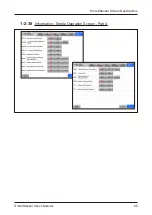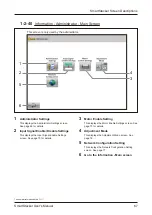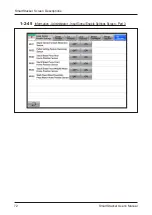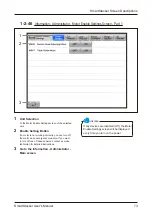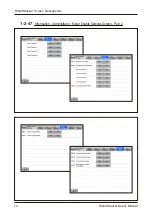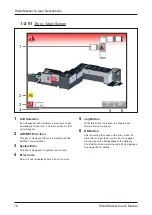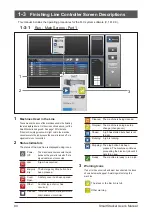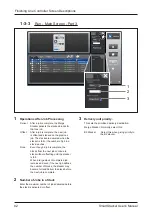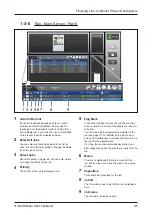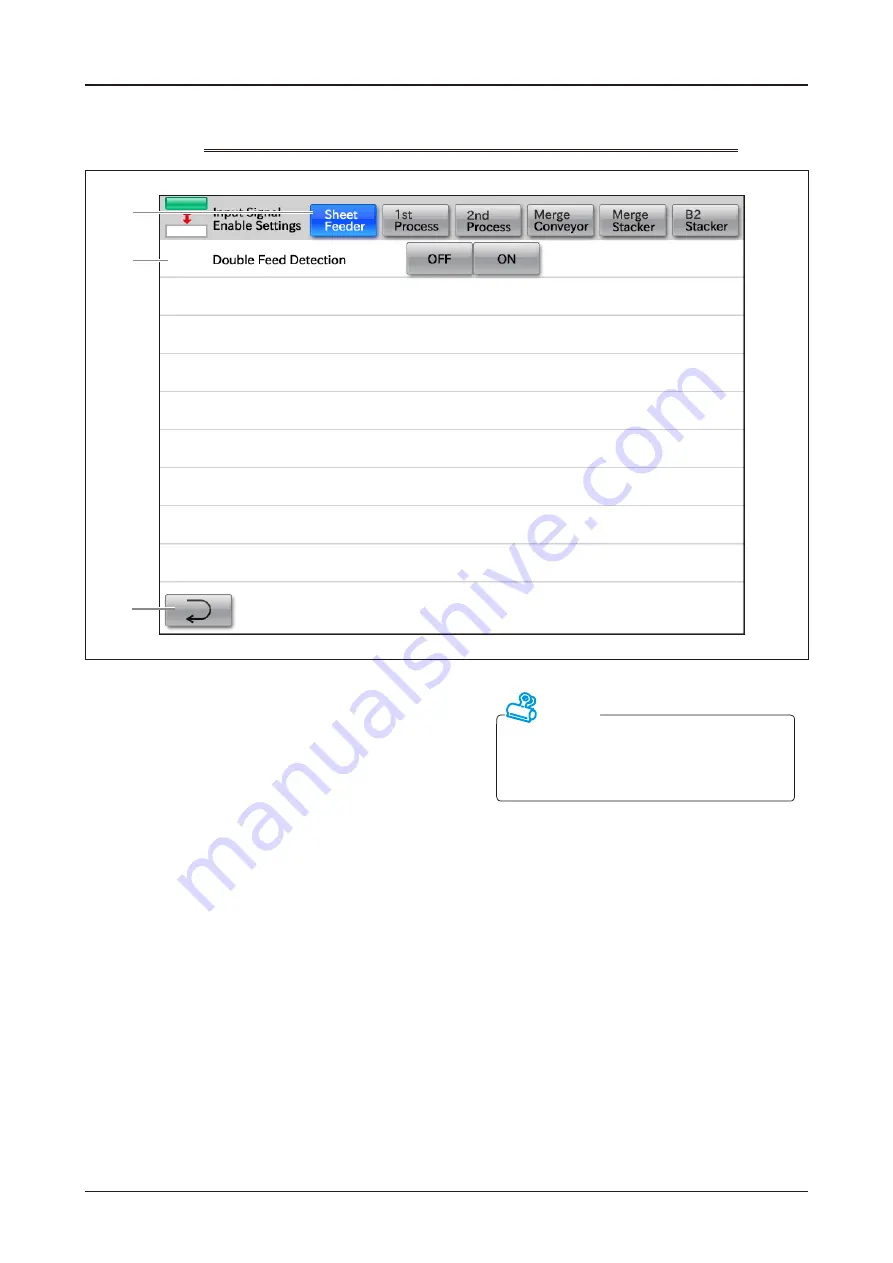
70
SmartStacker User's Manual
SmartStacker Screen Descriptions
1-2-43
Information - Administrator - Input Signal Enable Settings Screen - Part 1
1
Unit Selection
Press the correct button to go to the Input Signal
Enable Settings screen for the selected unit.
2
Enable Setting Button
If an input device is not working correctly, as an
emergency measure you can turn off the device. If
you want to turn off one of the devices, contact a
service technician for detailed instructions.
3
Go to the Information - Administrator -
Main screen
Attention
If any devices are disabled (Off), the Input
Signal Enable screen will be displayed
every time you turn on the power.
1
2
3
Summary of Contents for SmartStacker
Page 106: ...This page is intentionally left blank ...
Page 110: ...110 SmartStacker User s Manual Daily Safety Check Lift the cover pressing the hooks Hooks ...
Page 146: ...This page is intentionally left blank ...
Page 170: ...This page is intentionally left blank ...
Page 206: ...This page is intentionally left blank ...
Page 207: ...6 This chapter explains some possible problems and suggests some solutions 6 Troubleshooting ...
Page 367: ...367 SmartStacker User s Manual If a Jam Occurs B2 Stacker Option 10606650901C1 Feeder Option ...
Page 368: ...This page is intentionally left blank ...
Page 376: ...376 SmartStacker User s Manual SmartStacker Merge Conveyor Merge Stacker B2 Stacker Optional ...
Page 379: ...379 SmartStacker User s Manual SmartStacker B2 Stacker Optional Vacuum Belt ...
Page 381: ...381 SmartStacker User s Manual SmartStacker Merge Conveyor ...
Page 390: ...This page is intentionally left blank ...
Page 391: ...6 8 This chapter lists the specifications for this machine 8 Appendix ...
Page 411: ...This page is intentionally left blank ...
Page 412: ...Manufacturer Phone 81 75 934 6700 Fax 81 75 934 6708 www horizon co jp ...