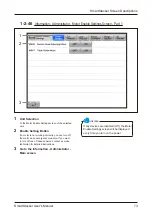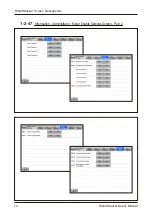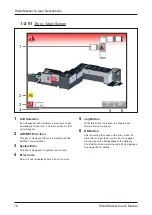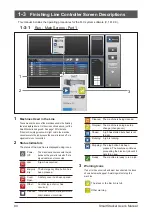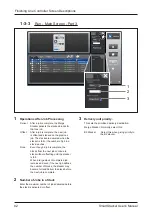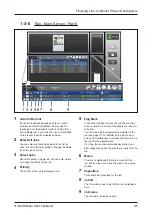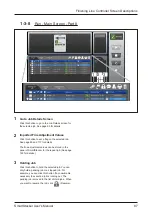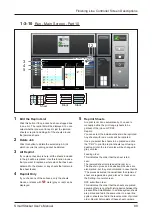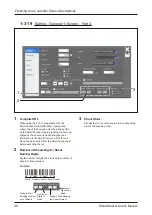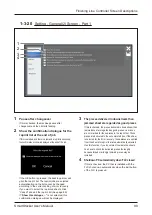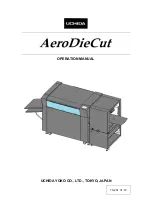87
SmartStacker User's Manual
Finishing Line Controller Screen Descriptions
1-3-8
Run - Main Screen - Part 8
1
Go to Job Details Screen
Click this button to go to the Job Details screen for
the selected job. See page 93 for details.
2
Imported Fine Adjustment Values
Click this button to set a flag on the selected job.
See page 85 and 117 for details.
The fine adjustment values can be stored in the
panel of SmartStacker for the repeat job. (See page
163 for details.)
3
Holding Job
Click this button to hold the selected job. You can
only hold a pending job or a stopped job. For
example, you can click this button if a consumable
necessary to execute a job is running out. The
pending job is moved to the list of Held jobs. When
you want to resume the job, click
(Resume).
1 2 3
Summary of Contents for SmartStacker
Page 106: ...This page is intentionally left blank ...
Page 110: ...110 SmartStacker User s Manual Daily Safety Check Lift the cover pressing the hooks Hooks ...
Page 146: ...This page is intentionally left blank ...
Page 170: ...This page is intentionally left blank ...
Page 206: ...This page is intentionally left blank ...
Page 207: ...6 This chapter explains some possible problems and suggests some solutions 6 Troubleshooting ...
Page 367: ...367 SmartStacker User s Manual If a Jam Occurs B2 Stacker Option 10606650901C1 Feeder Option ...
Page 368: ...This page is intentionally left blank ...
Page 376: ...376 SmartStacker User s Manual SmartStacker Merge Conveyor Merge Stacker B2 Stacker Optional ...
Page 379: ...379 SmartStacker User s Manual SmartStacker B2 Stacker Optional Vacuum Belt ...
Page 381: ...381 SmartStacker User s Manual SmartStacker Merge Conveyor ...
Page 390: ...This page is intentionally left blank ...
Page 391: ...6 8 This chapter lists the specifications for this machine 8 Appendix ...
Page 411: ...This page is intentionally left blank ...
Page 412: ...Manufacturer Phone 81 75 934 6700 Fax 81 75 934 6708 www horizon co jp ...