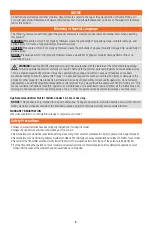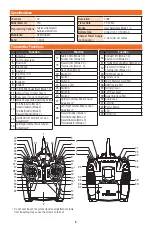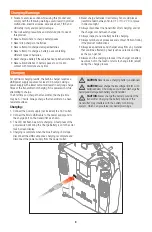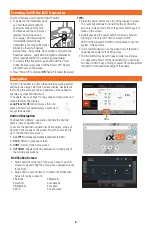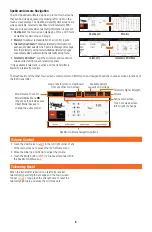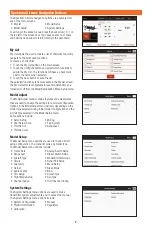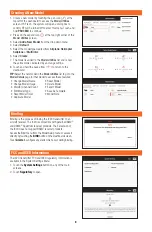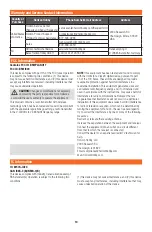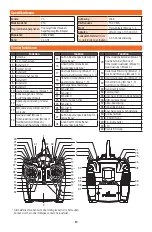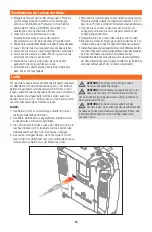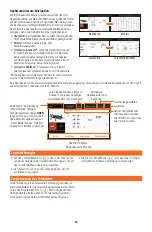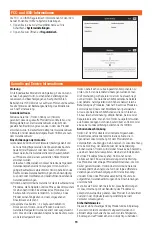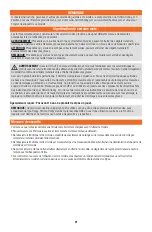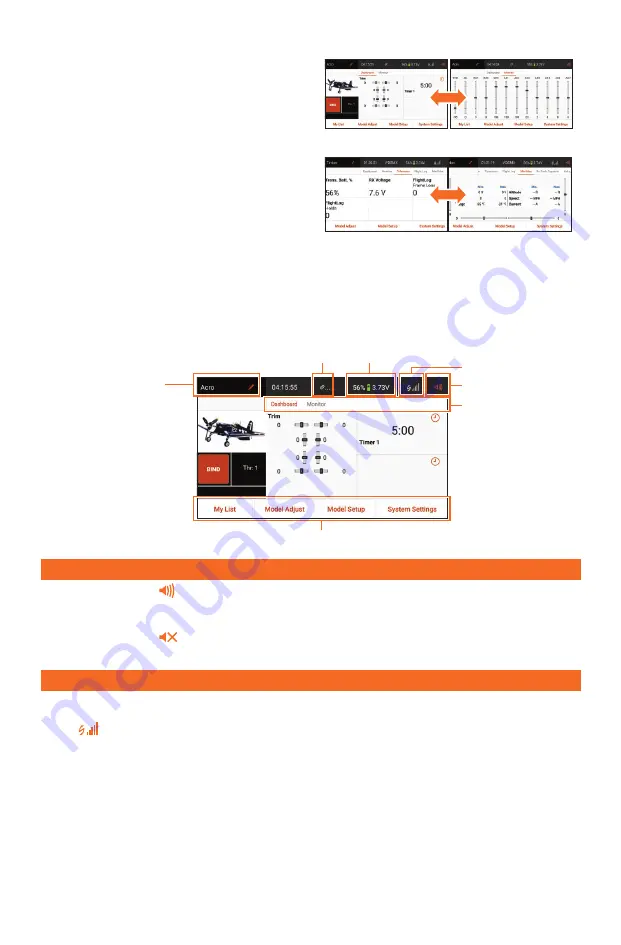
6
Telemetry Signal Strength
Dashboard
Telemetry
Monitor
Telemetry Min/Max
Spektrum Airware Navigation
The iX20 Spektrum AirWare app has up to four main screens
that can be quickly accessed by swiping left or right on the
touch screen display. The Dashboard and Monitor screens are
always available. Telemetry Dashboard and Telemetry Min/
Max are only available when telemetry information is present.
• Dashboard:
The main screen displaying Trims, and Timers
as well the model name and image.
• Monitor:
Graphical representation of all control inputs.
• Telemetry Dashboard*:
Displays telemetry information for
each sensor. User selects which items to display on this page
from the Telemetry setup menu. Additional telemetry pages
are available when activated in the telemetry setup menu.
• Telemetry Min/Max*:
Logs the minimum and maximum
values collected from each telemetry sensor.
*Only available if telemetry is active and the transmitter is
bound to a telemetry receiver.
The Dashboard and the other main screens contain common information and navigation options to access various functions of
the iX20 transmitter.
Model Name: Touch for
Model Utilities Menu
OR
long press to quickly access
Direct Model Access to
change the active model
Volume
Active main screen:
Touch or sweep screen
left or right to change
Spektrum Airware navigation buttons
Available battery
capacity and voltage
Long press to return to Dashboard
from any other main screen
Volume Control
• Touch the Volume icon (
) in the top right corner of any
of the main screens to access the iX20 Volume menu.
• Move the slider up and down to adjust the volume.
• Touch the Mute button (
) to silence all sounds within
the Spektrum AirWare app.
Telemetry Reset
When the transmitter is bound to a telemetry receiver,
telemetry signal strength bars appear in the main screen
top bar (
). Long press the strength bars to reset the
telemetry fl ight data and erase the min/max data.