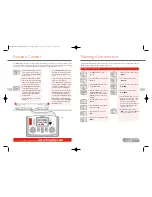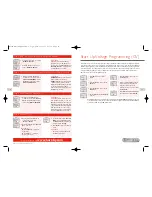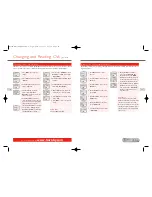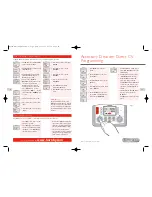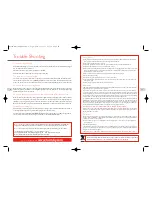The Elite has the ability to have the screen instructions shown in four alternative languages other than English.
The languages concerned are French, Italian, Spanish and German.
To change from the factory set English screen instructions, the following procedure will be required.
1.
Press
Menu
. Screen shows
“
Loco
”.
2.
Rotate
Control 1
. Screen shows
“
Unit
”.
3.
Press
Control 1
to confirm. Screen
shows “
Train 0
”. This may vary
depending on the last action taken
in this mode. However, rotate
Control 1
until “
Language
” is
shown. Press
Control 1
.
4.
Screen shows “
Language English
”.
Rotate
Control 1
until the language
you require is shown.
Press
Control 1
to confirm. All
instructions will then be shown in
the chosen language.
5.
Press
Menu
to return to the main
screen.
Language
1.
Press
Menu
. Screen shows
“
Loco
”.
2.
Rotate
Control 1
. Screen shows
“
Unit
”.
3.
Press
Control 1
to confirm. Screen
shows “
Train 0
”. This may vary
depending on the last action taken
in this mode. However, rotate
Control 1
until “
Reset
” is
displayed.
4.
Press
Control 1
to confirm.
Screen shows “
Reset Confirm
”.
5.
If you do not wish to reset press
Menu
to return to the main screen.
However, if you wish to Reset press
Control 1
. The red LED will light
and then start to flash for several
seconds. The screen will then go
blank while the unit resets.
The screen will return showing
“
00:00 1 0003
”. The unit is now
reset. All information previously
stored has now been deleted.
The
Elite
unit can be returned to its original factory settings by utilising the Reset function.
Reset
43
For more information visit:
www.hornby.com
42
Overload Safety Cut Off
Should there be a short circuit or an overload the Elite unit will immediately cut the power off to
the track.The red LED will light and the screen will show “
Error
” and the locomotive or accessory
last used.
Should this occur locate the short circuit or the item that is causing the overload and remove.
To reset / restart the Elite press the
Escape
button.
PC as Controller
The Elite unit can support a PC as a controller utilising the XpressNet protocol plus suitable
software via the USB interface.This will allow for the control of locomotives and accessories by the
PC.There are several software programmes available and to install follow the instructions supplied
with the software. A USB lead will be required (not included with the Elite) to connect the Elite to
a computer. Please check before purchasing that the software is compatible with the Hornby Elite.
Unit Firmware Update
The firmware of the Elite unit can be updated from the internet via a PC and the USB interface.
Any updates will be available direct from the Hornby website:
www.hornby.com
XpressNet Connection
Eight Hornby Walkabout Select units may be connected to the Elite using the ExpressNet sockets
which will allow for individual control of up to 10 locomotives.These units are connected together
as a “daisy chain” using several R8236 Hornby RJ12 Connecting Leads.
The XpressNet Connection is also used in conjunction with the R8239 Hornby Power and Signal
Booster.
Elite HBook updated 6.3.07_Q6.qxd 13/3/07 13:09 Page 40