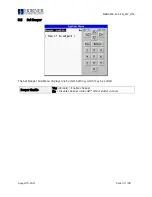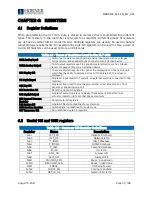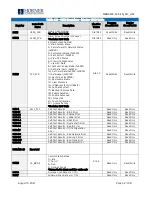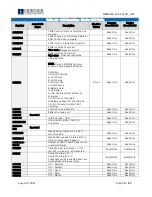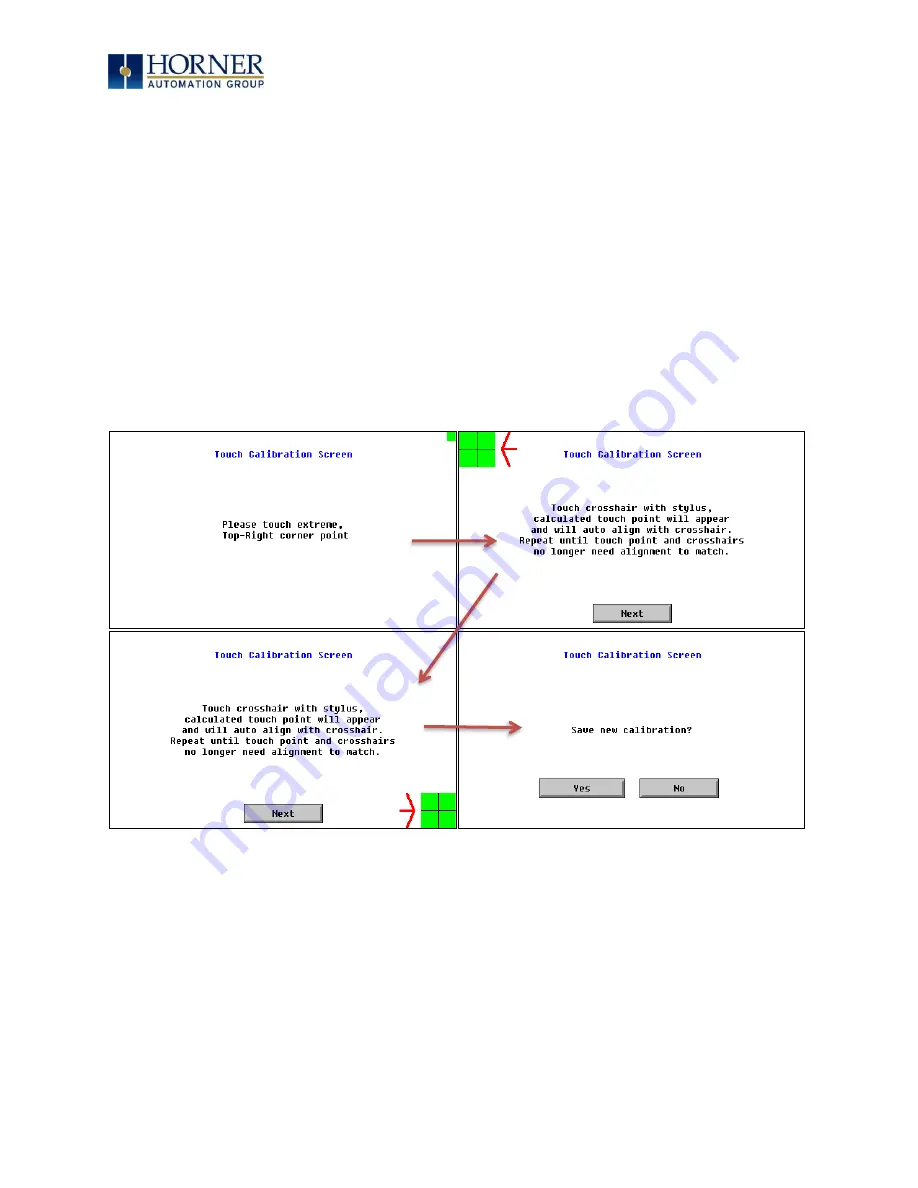
MAN0974-13.1-EN_XL7_UM
August 19, 2021
Page 50 | 198
5.20 Touch screen calibration
The touch screen is calibrated at the factory and rarely needs modification. However, if actual
touch locations do not appear to correspond with responding objects on the display, field
adjustment is available. Ensure SYS_fn Enable is set to YES in the System Menu. To access the
field adjustable touch screen calibration dialog, press and hold both the SYS and F1 key for
longer than 2 seconds and a dialog similar to Figure 5.3 should appear. Thereafter, use a
plastic tip stylus and follow the dialog instructions.
For best results in screen calibration, use a stylus with a plastic tip. When the crosshair
appears, touch the center of the crosshair as exactly as possible and release. A small “+”
should appear and will move closer to the center of the crosshair. Once it has done so and
disappeared again, repeat the process until “+” appears in the center of the crosshair. Then
move on to the next step.
Figure 5.3
—
Screen Calibration