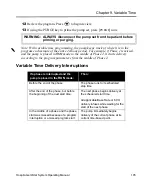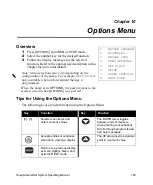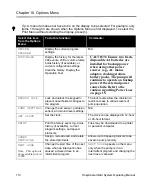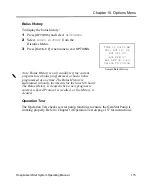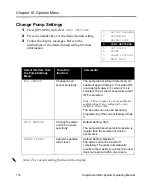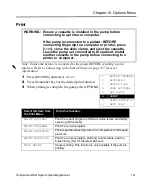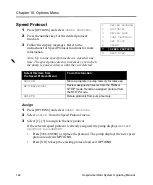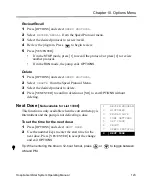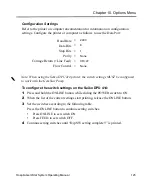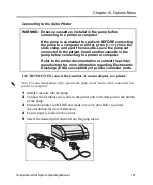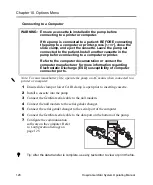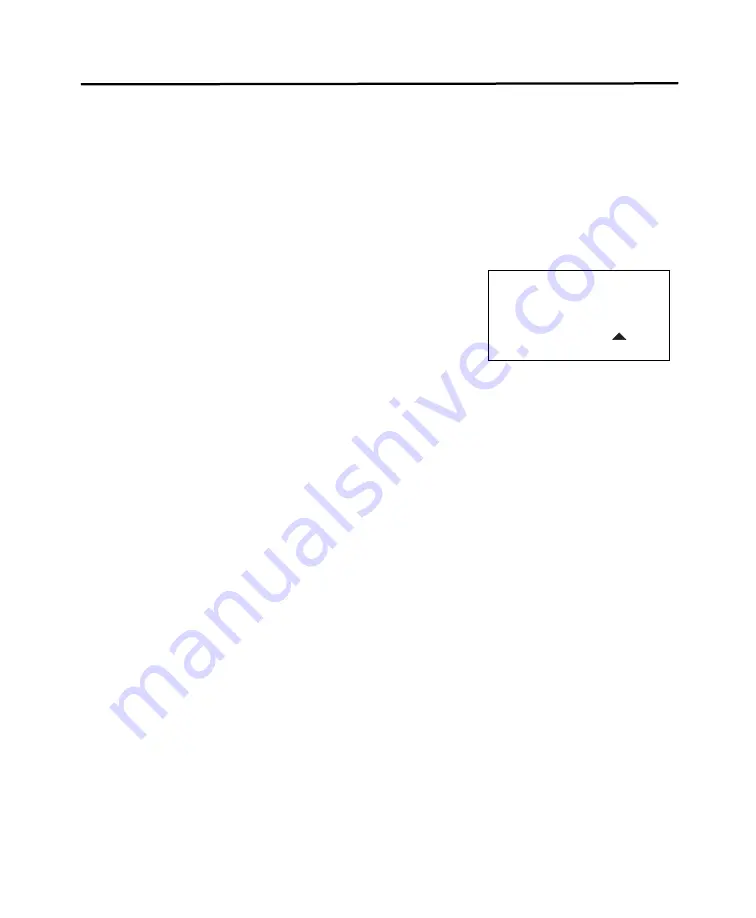
Chapter
10. Options Menu
114
Hospira GemStar System Operating Manual
Volume Totals
To display the volume totals:
1
Press [
OPTIONS
] and select
HISTORIES
.
2
Select
VOLUME TOTALS
from the Histories Menu.
3
Press [
BACK-UP
] when done to exit
OPTIONS
.
To clear the volume totals:
1
Follow the steps for displaying volume totals.
2
At the end of the volume totals, the pump displays
CLEAR TOTALS? YES OR NO:
•
Press [
YES/ENTER
] to clear
the volume totals.
•
Press [
NO
] to exit
OPTIONS
without clearing the volume totals.
Configuration
To display the pump configuration:
1
Press [
OPTIONS
] and select
HISTORIES
.
2
Select CONFIGURATION from the Histories Menu.
3
Press [
BACK-UP
] when done to exit
OPTIONS
.
Clear History
To clear the history event log and bolus history:
1
Press [
OPTIONS
] and select
HISTORIES.
2
Select
CLEAR HISTORY
from the Histories Menu.
3
The pump display
CLEARING HISTORY
for 3–4 seconds before exiting
OPTIONS.
f
Tip: Press [
BACK-UP
] to exit OPTIONS
immediately.
END OF
VOLUME TOTALS
CLEAR TOTALS?
YES OR NO
Summary of Contents for GemStar Series
Page 9: ...Notes viii Hospira GemStar System Operating Manual ...
Page 27: ...Notes 18 Hospira GemStar System Operating Manual ...
Page 67: ...Notes 58 Hospira GemStar System Operating Manual ...
Page 77: ...Notes 68 Hospira GemStar System Operating Manual ...
Page 87: ...Notes 78 Hospira GemStar System Operating Manual ...
Page 95: ...Notes 86 Hospira GemStar System Operating Manual ...
Page 103: ...Notes 94 Hospira GemStar System Operating Manual ...
Page 165: ...Notes 156 Hospira GemStar System Operating Manual ...
Page 173: ...Chapter 14 Operation Test 164 Hospira GemStar System Operating Manual ...
Page 175: ...Notes 166 Hospira GemStar System Operating Manual ...
Page 193: ...Notes 184 Hospira GemStar System Operating Manual ...
Page 221: ...Notes 212 Hospira GemStar System Operating Manual ...