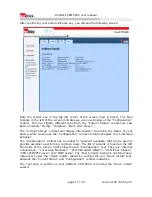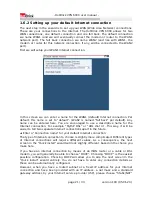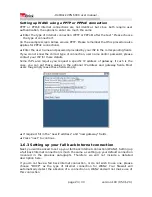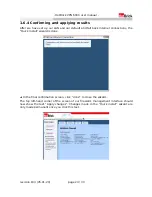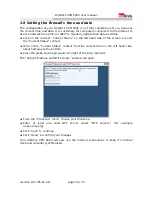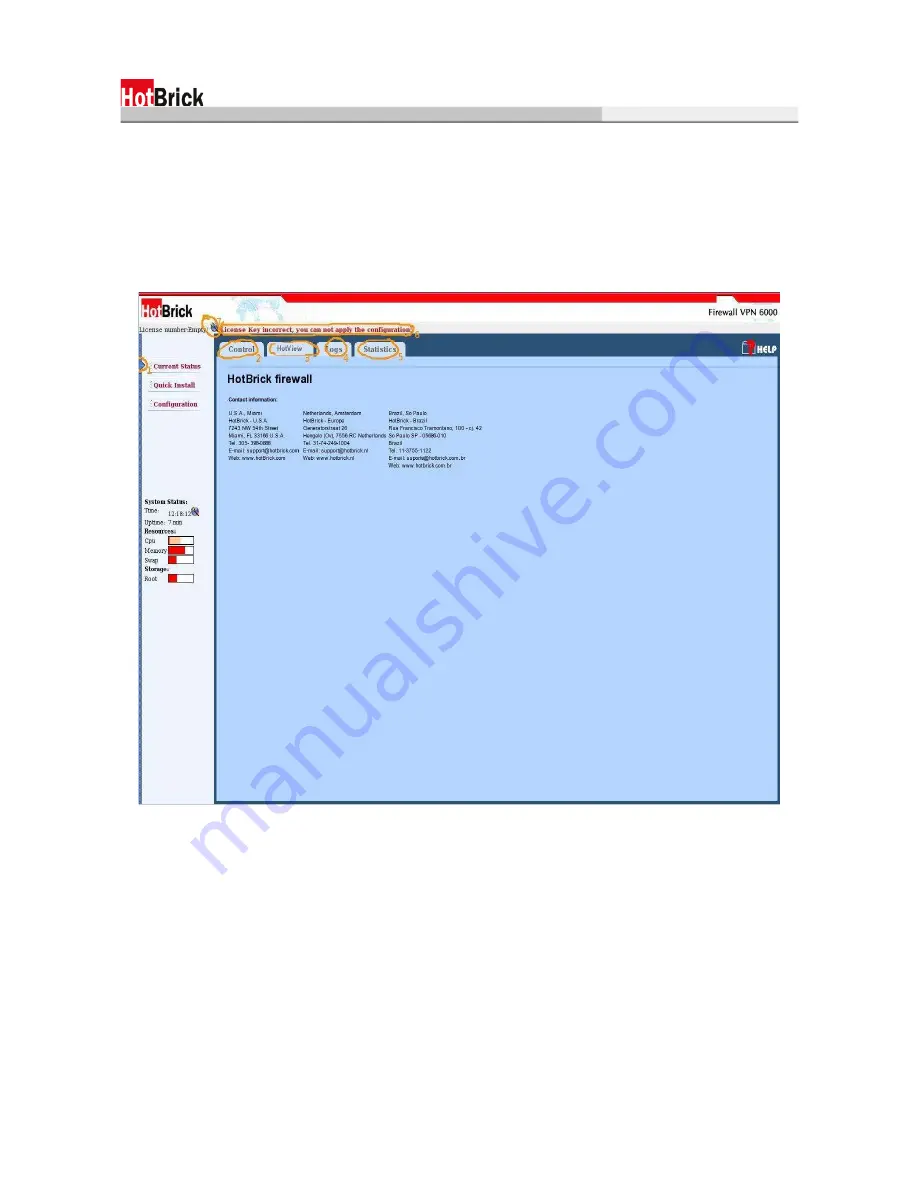
- HotBrick VPN 6000 user manual -
1.5 Entering a valid product key
The factory defaults of your HotBrick VPN 6000 do not contain it's product key.
Without the product key, none of the changes you make in the firewall's management
interface can be applied. Therefore, it is essential that the very first thing we do after
establishing a connection is entering a valid product key.
Once you have logged in to the firewall's management interface, you should see the
following welcome screen.
A blue triangle in the upper left-hand corner of the screen indicates we are looking at
the “Current Status”(1) of the firewall. Tabs labeled “Control”(2), “HotView”(3),
“Logs”(4) and “Statistics”(4) provide access to other screens in the “Current Status”
context. The red warning message at the top of the screen (5) indicates the current
lack of a valid license key.
The system status on the left hand side of the screen, about half-way to the bottom
displays some statistics concerning the operation of your firewall's hardware. These
statistics are updated once every 10 seconds, to insure the accuracy of the
information.
Immediately left of the red warning text, in the upper left-hand corner of the screen is
an icon of a globe, fronted by a magic wand (6).
➔
Click this icon (7) to enter your license key.
page 15 / 33
version 193 (05-01-20)
Summary of Contents for VPN 6000
Page 1: ...HotBrick VPN 6000 user manual version 193 2005 01 20 ...
Page 3: ......