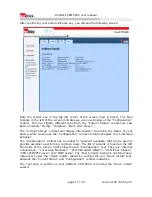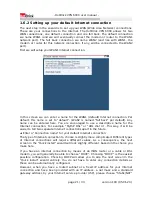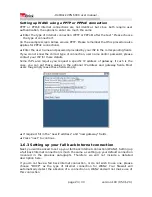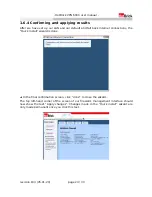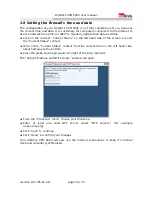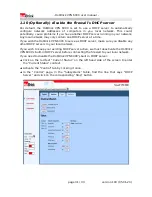- HotBrick VPN 6000 user manual -
1.10 (Optionally) disable the firewall's DHCP server
Per default, the HotBrick VPN 6000 is set to use a DHCP server to automatically
configure network addresses of computers in you local network. This could,
potentially, cause problems if you have another DHCP server running in your network.
Any local network may only contain one DHCP server at a time.
If you wish the HotBrick VPN 6000 to serve as DHCP server, make sure you disable any
other DHCP servers in your local network.
If you wish to keep your existing DHCP server active, we must deactivate the HotBrick
VPN 6000's built-in DHCP server before connecting the firewall to your local network.
If you need to disable the HotBrick VPN 6000's built-in DHCP server:
➔
Click on the red text “Current Status” on the left hand side of the screen to enter
the “Current Status” context.
➔
Activate the “Control” tab by clicking it once.
➔
In the “Control” page, in the “Subsystems” table, find the line that says “DHCP
Server” and click on the corresponding “Stop” button.
page 31 / 33
version 193 (05-01-20)
Summary of Contents for VPN 6000
Page 1: ...HotBrick VPN 6000 user manual version 193 2005 01 20 ...
Page 3: ......