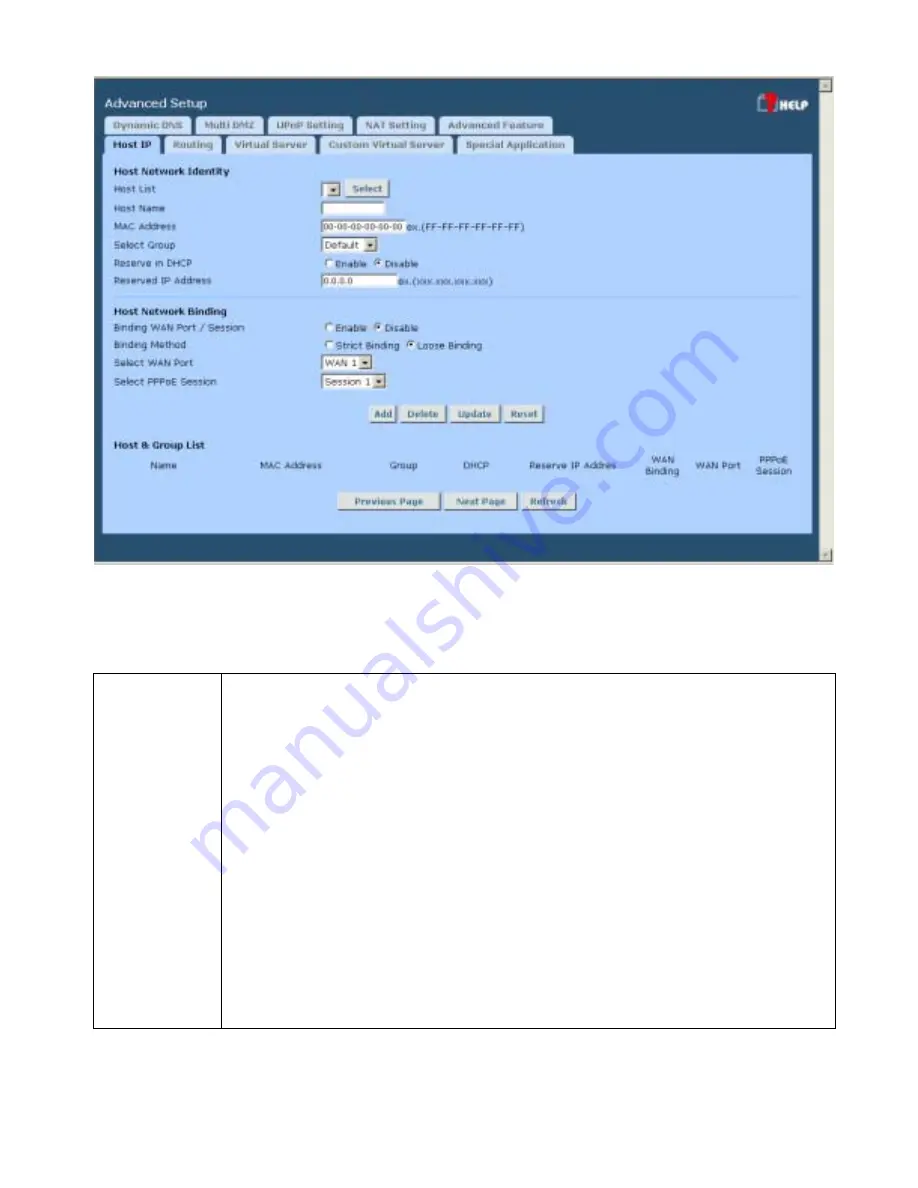
HotBrick Network Solutions
Figure 4-1: Host IP Setup
Settings – Host IP Setup
Host Network
Identity
This section identifies each Host (PC)
•
Host List
– When adding a new Host, ignore this list. To edit an existing
entry, select it from the list, and click the "Select" button. The data fields will
then be updated with data for the selected entry.
•
Host name
– Enter a suitable name. Generally, you should use the
"Hostname" (computer name) defined on the Host itself.
•
MAC Address
– Also called
Physical Address
or
Network Adapter Address
.
Enter the MAC address of this host.
•
Select Group
– Select the group you wish to put this host into.
•
Reserve in DHCP
– Select
Enable
to reserve a particular (LAN) IP address
for a particular PC on your LAN. This allows the PC to use DHCP (Windows
calls this "obtain an IP address automatically") while having an IP address,
which never changes.
•
Reserved IP
– Enter the IP address you wish to reserve, if the setting above
is
Enable
. Otherwise, ignore this field.
Page 26
Summary of Contents for VPN 800/2
Page 1: ...Dual WAN Firewall Router VPN 800 2 User s Guide HotBrick Network Solutions ...
Page 2: ......
Page 55: ...HotBrick Network Solutions IPSec Global Setting Figure 6 1 IPSec Global Setting Page 51 ...
Page 57: ...HotBrick Network Solutions Policy Setup Policy Setup Figure 6 2 Policy Setup Page 53 ...




































