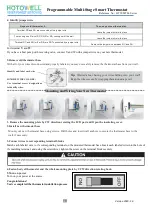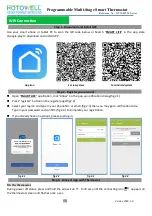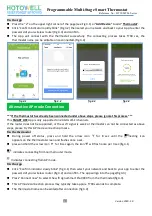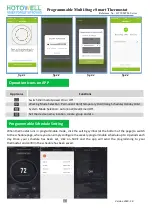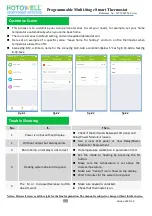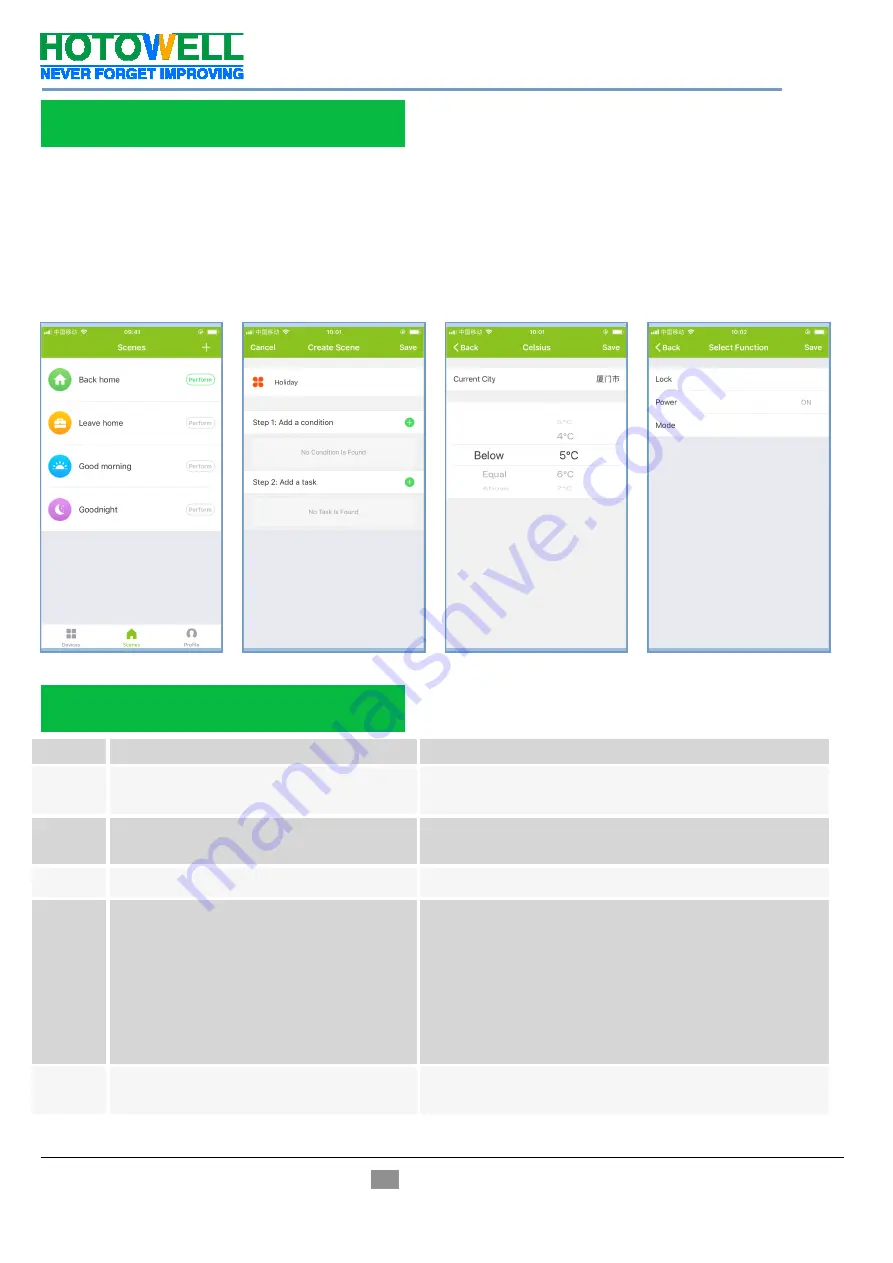
Programmable Multi-Stage Smart Thermostat
Reference No.:
HTW-MT06 Series
- 11 -
Version 2020-1.0
This process is to customize your own personal scenes to suit your needs, for example, set your home
temperature automatically when you come back home.
There are 4 scenes in default setting, and can be added/deleted at will.
Here set an example of a specific scene: “leave home for holiday” and turn on the thermostat when
temperature lower than 5°C
Scenes(fig 8.1)>+>Enter a name for the scene(fig 8.2)>Add a condition(Below 5°C as fig 8.3)>Add a Task(fig
8.4)>Save
No.
If…
Then…
1
Power is on but without display.
Check if the terminals between LCD panel and
Relay/Power Module is loosen.
2
Without output but display works.
Use a new LCD panel or new Relay/Power
Module for Replacement
3
Room Temp. on display is not correct
Do temperature calibration in parameter in ISU
4
Heating system does not respond
Set the mode to heating by press-ing the M
button.
Make sure the temperature is set above the
room temperature.
Make sure “heat on” icon shows on the display.
Wait 5 minutes for the system to respond.
5
The M or Increase/Decrease button
doesn’t work
Make sure keypad is unlocked.
Check that thermostat is on.
Notice: Hotowell reserves all the right for the final explanation. The manual is subject to change without further notice.
Customize Scene
fig 8.1
fig 8.2
fig 8.3
fig 8.4
Trouble Shooting