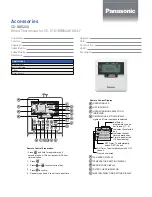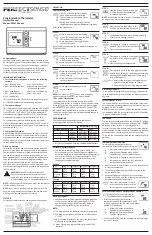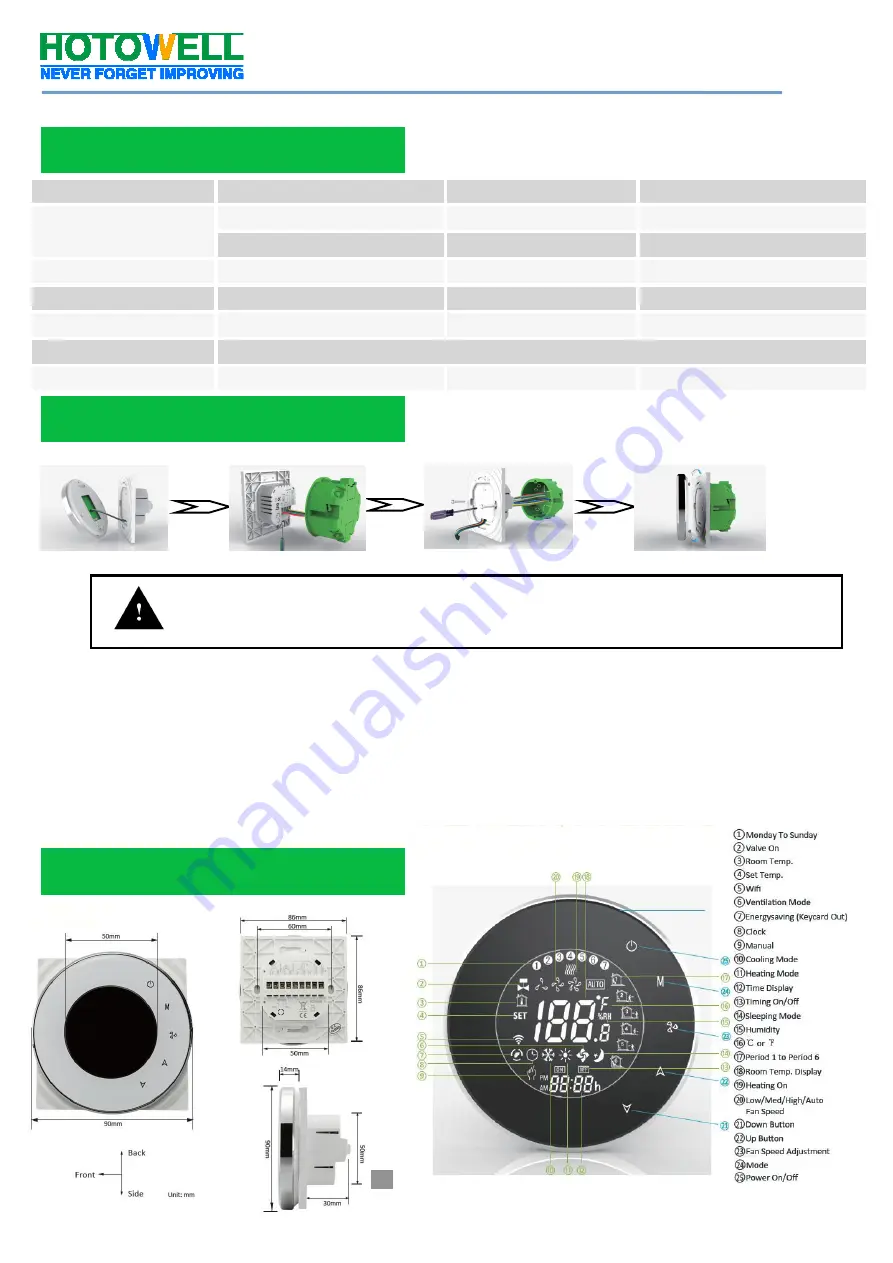
Smart Wifi Fan Coil Thermostat
Reference No.:
HTW-WF06-FC Series
- 2 -
Version 2018-1.0
Power Supply
95~240Vac, 50/60Hz
Sensor
NTC3950, 10K
Current Load
Fan Relay 5A
(3A-inductive)
Temperature Accuracy
±
0.5°C or
±
1
℉
Valve Relay 3A
(1A-inductive)
Set-Point Range
5~35°C
Storage Temp.
-5 ~ 45 °C
Display Temp. Range
5 ~ 99°C
Power Consumption
< 1.5W
Timing Error
< 1%
Housing Material
PC +ABS ( Fireproof)
Installation Box
EU or Standard Electric Box
Wires on Terminals
Wire 2 x 1.5 mm
2
or 1 x 2.5 mm
2
Protection Class
IP20
Operating Buttons
Capacitive Touch Buttons
Make sure the power is OFF! Try turning ON your heating/cooling system by changing the temperature. If
you can’t get the system to turn ON in 5 minutes, you’ll know the power is OFF.
Take off the installation faceplate by rotating and gently pulling, then connect voltage supply/load
output/external sensor(if with) wires respectively to appropriate terminals.
Fix the installation plate onto the electric junction box with screws packed in the box.
Fasten the thermostat display part and the installation faceplate through the groove.(Installation process
completed)
WARNING: RISK OF ELECTRICAL SHOCK.
Disconnect power supply before making electrical connection. Contact
with components carrying hazardous voltage can cause electrical shock and may result in severe personal injury or
death.
Dimensions and Display
Specification
Installation