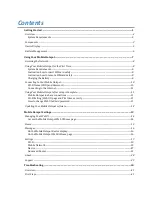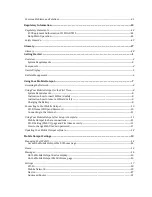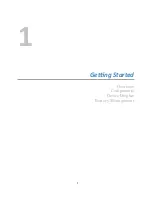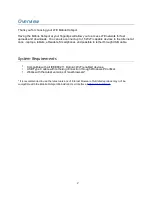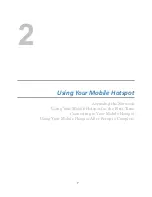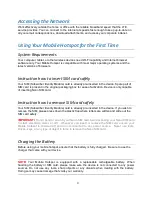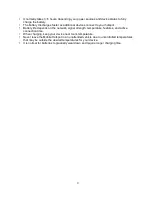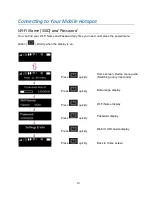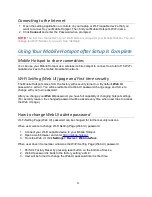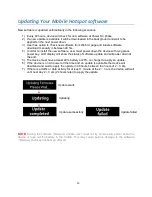Summary of Contents for Franklin T10
Page 1: ...Mobile Hotspot User Manual...
Page 5: ...1 Ge ng Started Overview Components Device Display Battery Management 1...
Page 7: ...Components 3...
Page 9: ...Device Display 5...
Page 17: ...3 Mobile Hotspot Se ngs Managing Your Web UI Home Messages Settings About Support 13...
Page 44: ...4 TroubleshooHng Overview First Steps Common Problems and Solutions 40...
Page 47: ...5 Regulatory InformaHon Regulatory Statements Safety Hazards 43...
Page 51: ...6 Glossary 47...