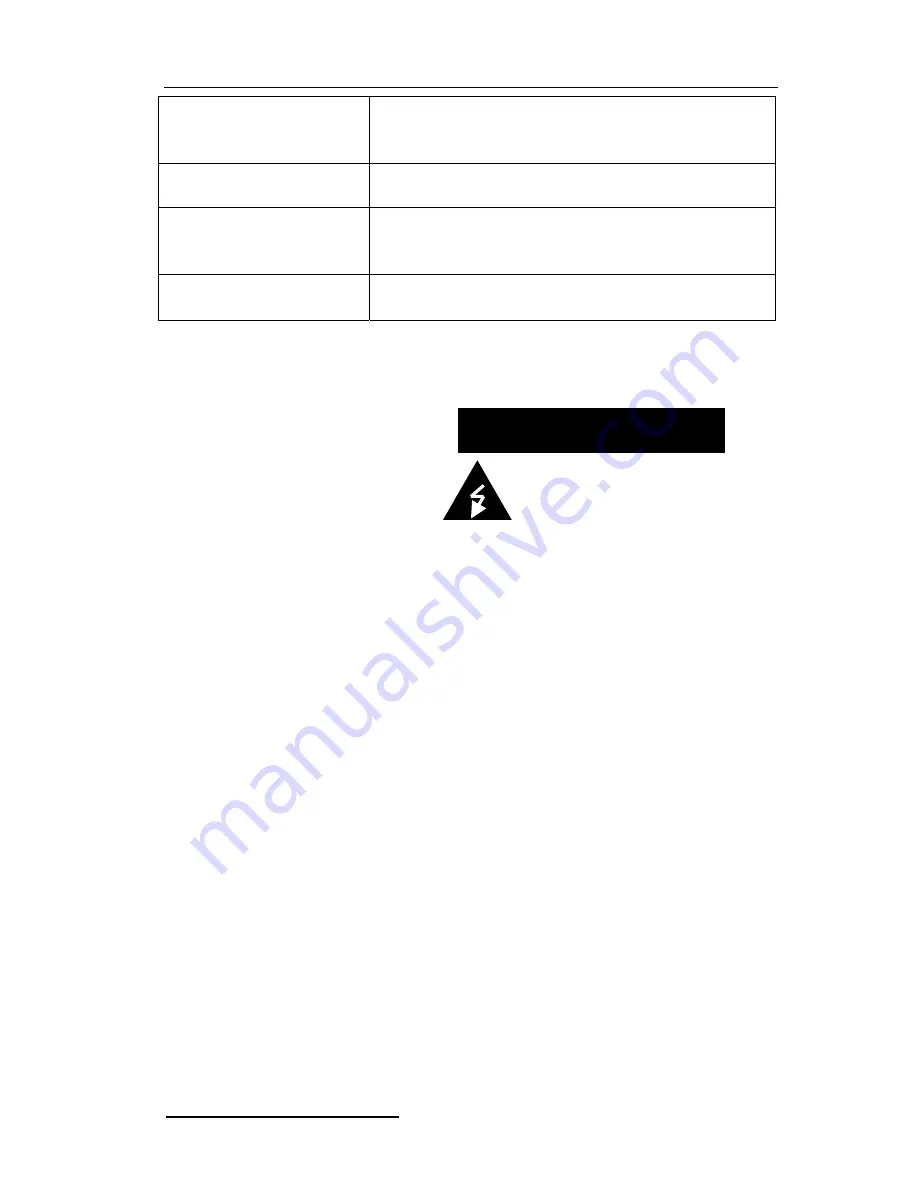
LCD ZOOM MICROSCOPE
Image is too bright or dark
Select appropriate “color temperature”, use” automatic color
adjustment” or adjust” RGB” manually; please refer to
“screen menu system”.
Jamming lines appear while
closing Windows
Use ”automatic adjustment” function or adjust “phase” and
“clock” manually; please refer to “screen menu system”.
Fail to adjust RGB setting
Check whether “color temperature” is under “USER” mode;
only when “color temperature” setting” is under “USER”
mode, you can adjust ” RGB”.
Fail to adjust acutance
Check whether the resolution is 1024x768; if so, there is no
need to adjust acutance.
7. SAFETY GUIDE
Important precautions!
Caution
Caution !
Don’t open the chassis to avoid electric!
Hazardous! High voltage!
The equipment has device with high voltage. Please don't open the chassis to avoid electric
shock.
Qualified serviceman is required for repair.
Improper operation may cause electric shock or fire. To prevent the danger, please follow the
instructions while installing, using or cleaning the equipment. To ensure your safety and
extend
The service life of the equipment, please read the following precautions carefully before
operation.
Please read and understand the instructions before using the equipment;
Please properly keep the instructions for future use;
Strictly follow cautions described in the equipment and operational instructions;
Follow all instructions while operating the equipment;
Don't use additional device not recommended by manufacturer; improper use of
additional device may cause accident;
Please use the power adaptor provided with the monitor; check whether local power
complies with the required voltage by monitor before connecting AC power cord to socket;
if you don't know power type, please contact your distributor or local power supply
department;
Don't press against or enwind power cord with any article; the damaged power cord may
cause electric shock or fire;
Don't try to repair the equipment by yourself because the equipment the equipment has
device with high voltage and other vulnerable parts and improper repair may cause
damage to body or monitor. Be sure to ask qualified serviceman for maintenance;
Don't touch any control part not mentioned in the operational instructions; improper
adjustment on any control part not mentioned control part may damage the equipment
INSTRUCTION MANUAL
11

























