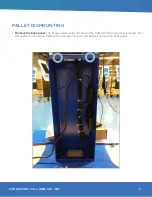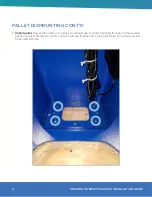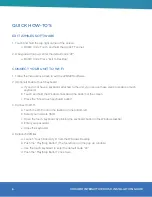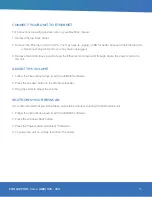6
HOWARD INTERACTIVE KIOSK INSTALLATION GUIDE
QUICK HOW-TO’S
EXIT 22MILES SOFTWARE
1. Touch and hold the top right corner of the screen.
a. BASIC Units: Touch and hold the top LEFT corner.
2. A keypad will pop up; enter the default code “22”.
a. BASIC Units: Press “Exit to Desktop”.
CONNECT YOUR UNIT TO WI-FI
1. Follow the instructions above to exit the 22MILES software.
2. (Optional) Enable Touch Keyboard
a. If you do not have a keyboard attached to the unit, you can use these steps to enable a touch
keyboard.
b. Touch and hold the Windows Taskbar at the bottom of the screen.
c. Press the “Show touch keyboard button”.
3. Connect to Wi-Fi
a. Touch the Wi-Fi icon in the taskbar on the bottom left
b. Select your network SSID
c. Open the touch keyboard by clicking the keyboard button in the Windows taskbar.
d. Enter your password
e. Close the keyboard
4. Relaunch 22Miles
a. Launch “Touch Directory 6” from the Windows Desktop
b. Push the “Play/Stop Button” (The far-left icon on the pop up window)
c. Use the touch keyboard to enter the default code “22”
d. Push the “Play/Stop Button” once more.