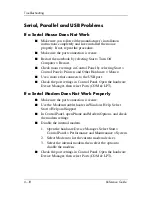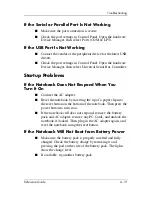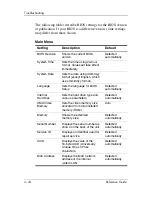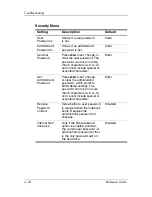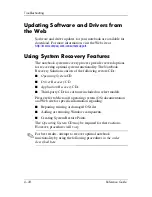6–32
Reference Guide
Troubleshooting
11. Select Format the partition using the NTFS file system
(Quick) and press
enter.
A caution is displayed that formatting
this drive will delete all current files.
12. Press
F
to format the drive. The reinstallation process begins.
This process takes 1 to 2 hours to complete. The notebook
restarts in Windows after the process is complete.
✎
When prompted for the product key, refer to the Microsoft
Certificate of Authenticity located on the bottom of the notebook.
Reinstalling Drivers
After the OS installation process is complete, you must reinstall
drivers. Use the
Driver Recovery
CD with the OS CD for
hardware driver and system utility refresh and for full system
software restoration.
To reinstall drivers:
1. While running Windows, insert the
Driver Recovery
CD into
the optical drive.
2. If you do not have Autorun enabled, select Start > Run. Then
type
D:\SWSETUP\APPINSTL\SETUP.EXE
(where
D
indicates the
optical drive).
3. Select the desired driver(s) or system utility from the
Driver
Recovery
CD menu.
4. Select Next to complete the installation.
Restoring Software Applications
After the drivers are reinstalled, you must reinstall any software
you added to the notebook. Use the
Application Recovery
and
third-party discs to reinstall or continue restoring software
applications. Follow the installation instructions provided with
the software discs included with the notebook.
Summary of Contents for Compaq 370698-001
Page 2: ......
Page 4: ......
Page 20: ...1 12 Reference Guide Getting Started with Your Notebook ...
Page 38: ...2 18 Reference Guide Basic Operation ...
Page 56: ...4 10 Reference Guide Modem and Network Connections ...