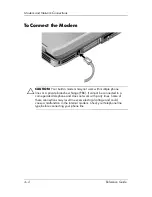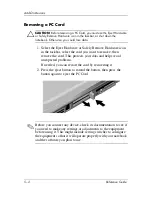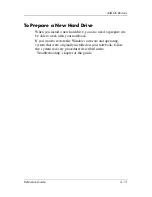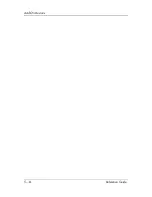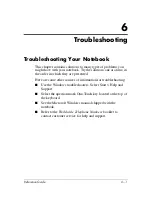Add-On Devices
Reference Guide
5–5
Using Dual Display Mode
You can extend your desktop by connecting an external monitor
to your notebook.
1. Select Start > Control Panel > Appearance and Themes >
Display.
2. Select the Settings tab.
3. Select the second display, then select the option to extend the
desktop.
You can set different resolutions and numbers of colors for each
display. However, using the Extended Desktop requires video
memory for each display. For this reason, higher resolutions and
higher numbers of colors may cause unexpected behavior on the
displays. Try starting with 1024 × 768 resolution on the external
display and 64 K colors (16-bit) on both displays. You can then
try higher settings to see whether they work for your applications.
In addition, certain operations such as playing DVDs and running
3D graphics require extra video memory, so you may have to
adjust display settings.
If you play a DVD movie, the movie will show only on
the primary display. To change the primary display, go to
the Settings tab of Display Properties (see the steps above),
right-click the display you want, and select Primary.
Summary of Contents for Compaq 370698-001
Page 2: ......
Page 4: ......
Page 20: ...1 12 Reference Guide Getting Started with Your Notebook ...
Page 38: ...2 18 Reference Guide Basic Operation ...
Page 56: ...4 10 Reference Guide Modem and Network Connections ...