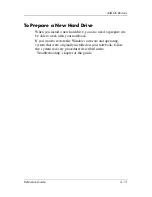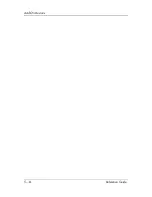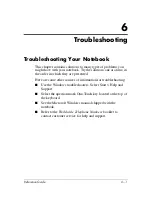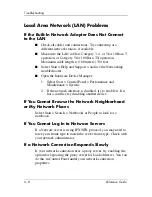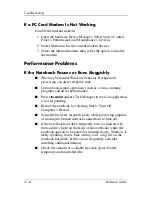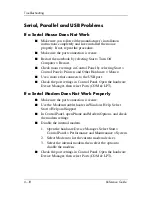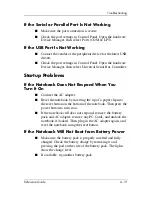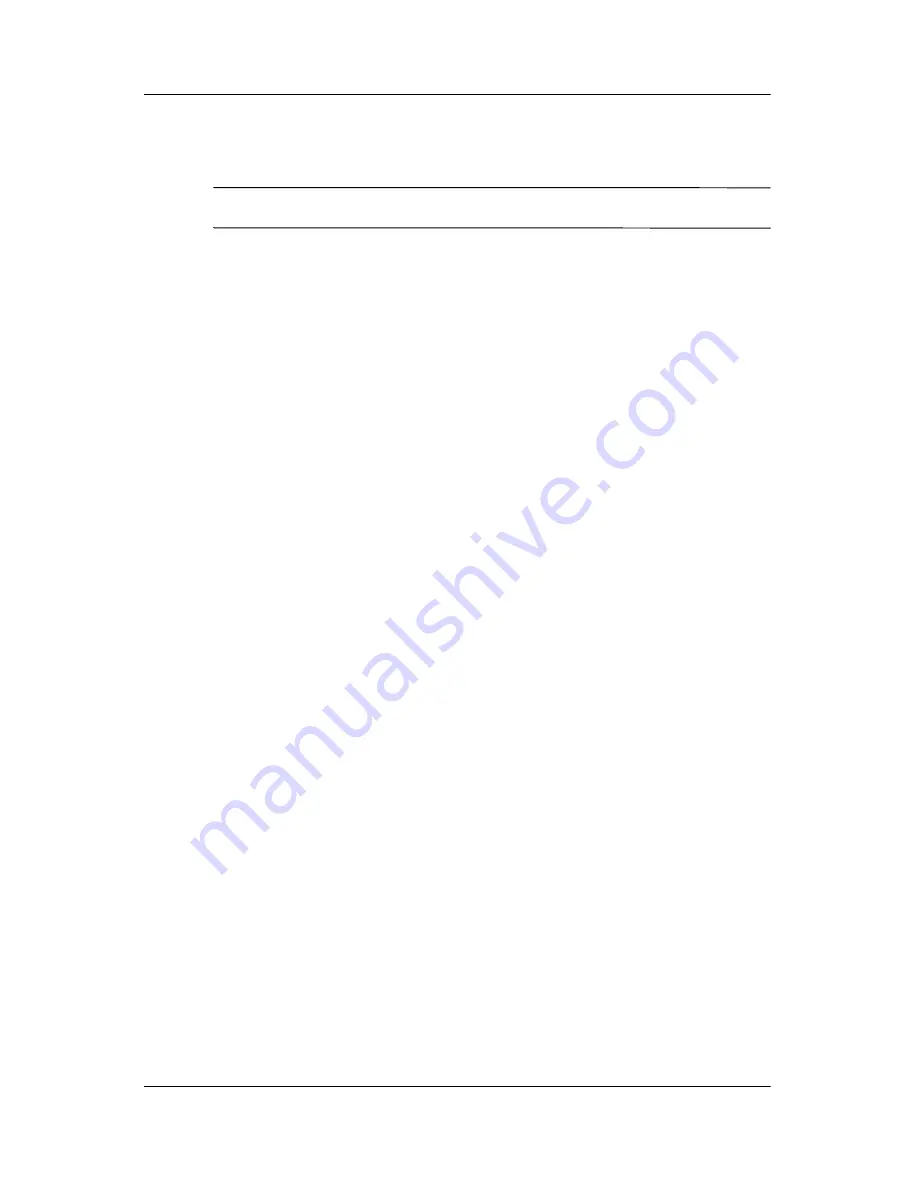
Troubleshooting
Reference Guide
6–7
Keyboard and Pointing Device Problems
✎
Use these suggestions for built-in or external devices.
If the Pointer Is Difficult to Control
■
Adjust the pointer controls by selecting Start > Control
Panel > Printers and Other Hardware > Mouse.
■
Ensure that your thumb or palm is not pressing or near the
TouchPad on-off button while typing.
■
Use an external mouse if using the TouchPad is difficult.
If the TouchPad Does Not Work
■
Press the TouchPad on-off button to turn on the light.
■
Do not touch the TouchPad while the notebook is rebooting
or resuming from Standby mode. If you do, try the following:
press a key on the keyboard to restore normal operation.
■
If an external mouse is connected, the built-in pointing
devices are normally disabled. You can change this setting
with the BIOS Setup utility. See
“Configuring Your
Notebook”
in this chapter.
■
Restart the notebook by selecting Start > Turn Off
Computer > Restart.
If the TouchPad Moves the Pointer or Cursor While
You Type
Press the TouchPad on-off button to turn off the TouchPad while
you type.
Summary of Contents for Compaq 370698-001
Page 2: ......
Page 4: ......
Page 20: ...1 12 Reference Guide Getting Started with Your Notebook ...
Page 38: ...2 18 Reference Guide Basic Operation ...
Page 56: ...4 10 Reference Guide Modem and Network Connections ...