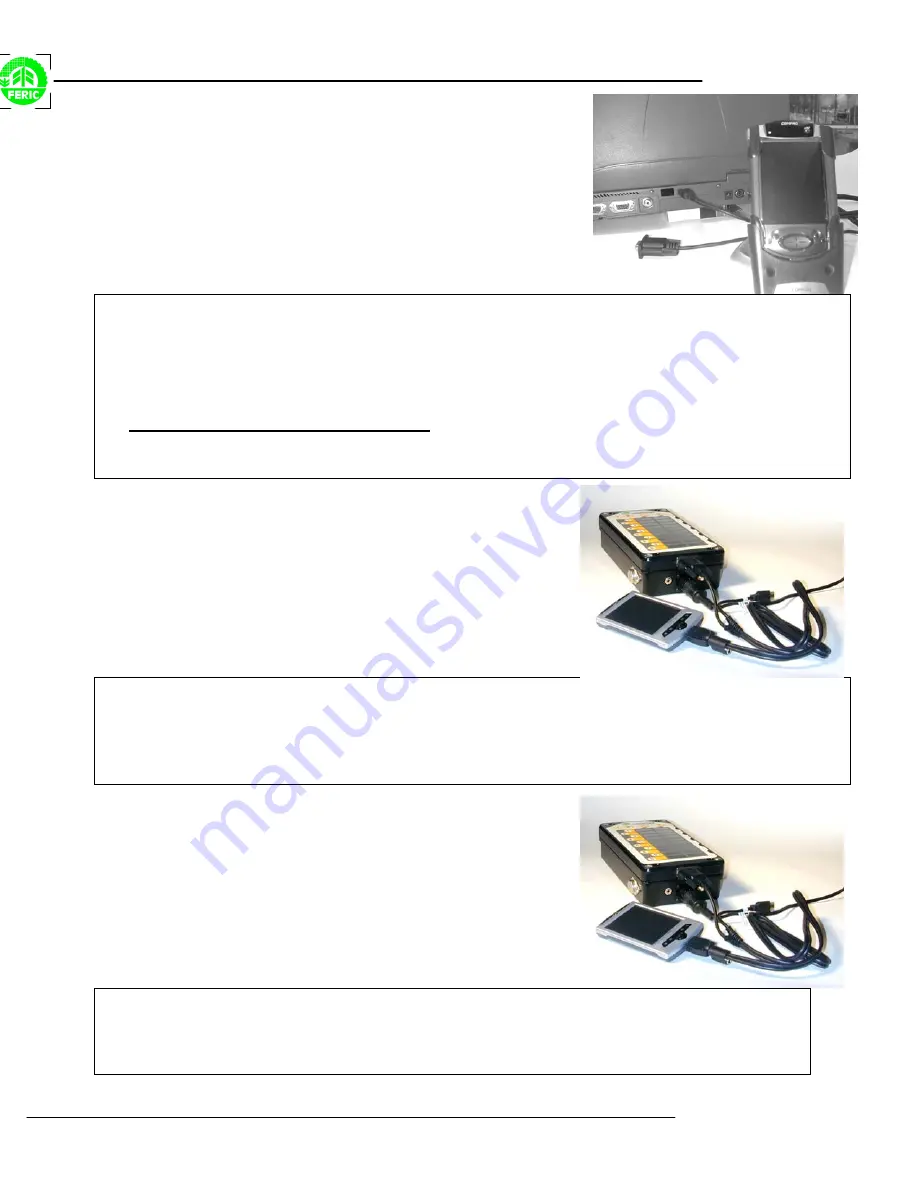
MultiDAT iPAQ based shuttles
2
Transferring the configuration file to the shuttle
•
Connect the shuttle to the PC as shown above (using the USB or Serial connection)
•
Run MultiDAT, then run MDAT. If ActiveSync is not running, please start it before continuing. (And select
either USB or Serial communication)
•
Make sure that the Windows CE choice option is checked under the
Tools
,
Preferences
,
Shuttle
tab.
•
In MultiDAT, select the desired machine, open the context menu by right-clicking on it, choose the
Shuttle
sub-menu
, then
Send config file
.
•
If you are using the application in client mode, select the desired configuration file.
•
In MultiDAT, click the
Send
button.
•
When the transfer is complete, close MDAT then turn off and disconnect the shuttle.
Transferring the configuration file
to the datalogger
•
Connect the shuttle to the datalogger as shown above.
Run MDAT.
•
Tap
the
MultiDAT
button with the stylus.
•
Tap
the
Initialize
button with the stylus.
•
Select the desired configuration file, then tap the
OK
button with the stylus.
•
When the transfer is complete, close MDAT, then turn off and disconnect the shuttle.
Transferring data files to the shuttle
•
Connect the shuttle to the datalogger as shown above. Run MDAT.
•
Tap
the
MultiDAT
button with the stylus.
•
Tap
the
Readout
button with the stylus.
•
When the transfer is complete, close MDAT, then turn off and disconnect the shuttle.


















