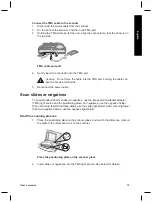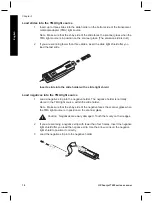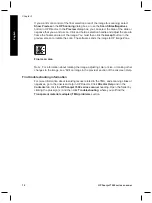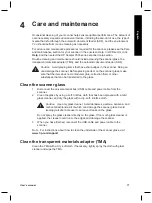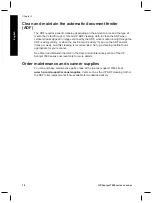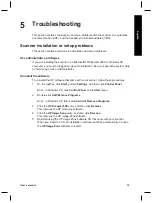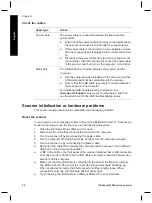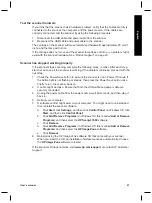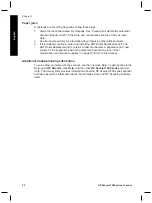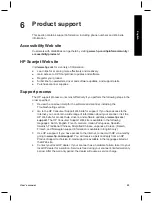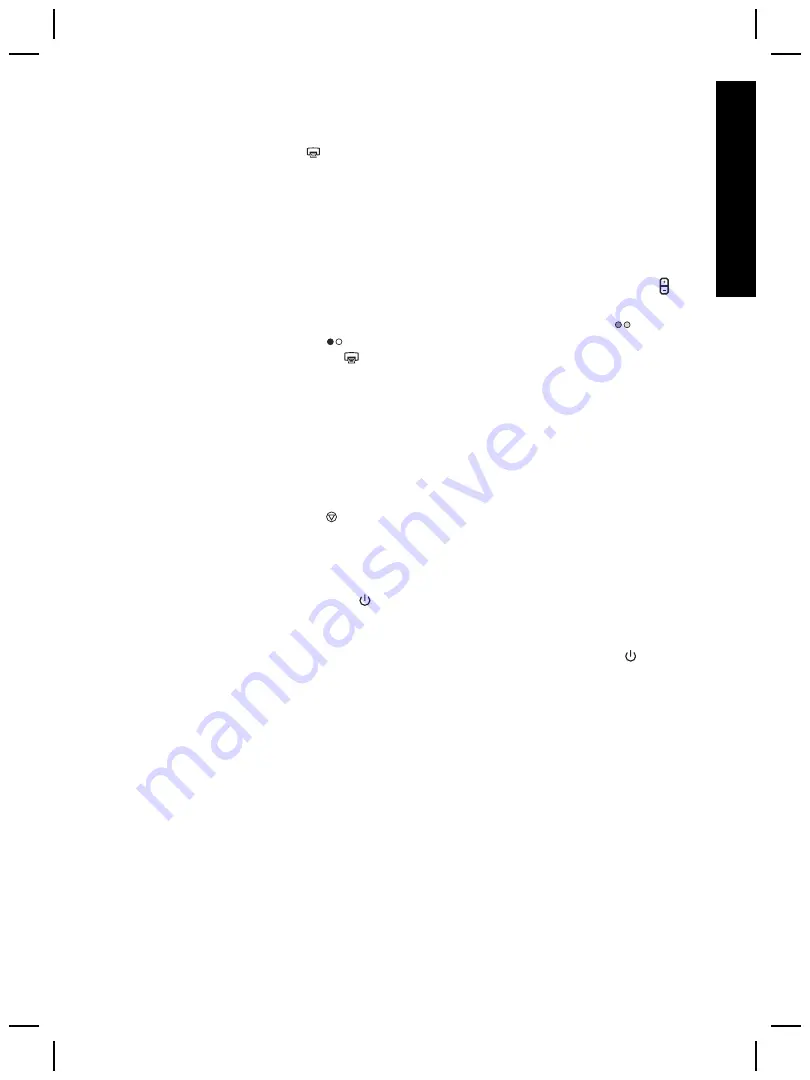
Make copies
Use the
Copy
button ( ) to scan an original and send it to a printer.
The front panel
Copy
button is optimized to scan and print a duplicate of what is on the
scanner glass. If you wish to change the image, such as lighten, darken, or adjust size,
use the
Make Copies
button on the HP Director.
1
Place the original face down on the scanner glass, as indicated by the reference
marks, or face-up in the ADF.
2
Select the copy options:
–
Select the number of copies by pressing the
Number of Copies
button ( ).
The number of copies appears in the front panel display.
–
Select how the original is scanned by pressing the
Color
button (
) or
Black
& White
button (
).
3
Press the
Copy
button ( ). The copies are printed on the default printer.
Note
There is no preview image for the copy function.
If you wish to change any copy settings, use the
Make Copies
button in HP Director. An
HP Copy
dialog box will open where you can select the settings you want for your
copy.
Cancel a scan
Press the
Cancel
button ( ) to cancel a scan in progress, or to cancel a series of scans
when you are scanning from the ADF.
Use the Power Save button
Press the
Power Save
button ( ) once briefly to turn off the lamp when
not
using the
scanner. When you are ready to begin scanning again, just press one of the front panel
scan buttons to turn the lamp back on and begin scanning immediately.
To turn the scanner completely off, press and hold the
Power Save
button ( ) for two
(2) seconds.
To begin scanning again once you have turned the scanner completely off, press the
Power Save
button once only.
Change scan settings
You can change many scan settings from the HP Image Zone software. These scan
settings include button settings for the front panel and HP Director scan buttons,
preferences, and automatic exposure. See the onscreen Help in HP Director for more
detailed information. Double-click the
HP Director
icon on your desktop, or go to
Start
,
then
Programs
or
All Programs
,
HP
, and then
Director
. Double-click
Help
in the HP
Director window. In the
Index
tab, type
settings
to find more information.
User's manual
9
English
Summary of Contents for Scanjet 7600 Series
Page 2: ......
Page 3: ...English HP Scanjet 7600 series scanner User s manual English ...
Page 34: ...Chapter 7 30 HP Scanjet 7600 series scanner English ...
Page 35: ...Français Scanner HP Scanjet 7600 series Manuel de l utilisateur Français ...
Page 69: ...Español Escáner HP Scanjet serie 7600 Manual del usuario Español ...
Page 103: ......