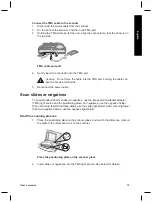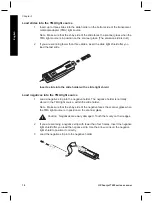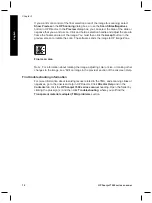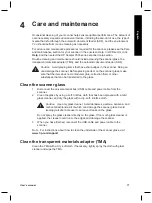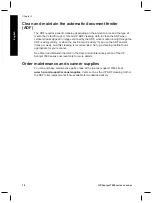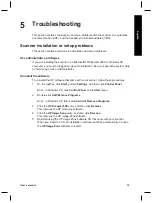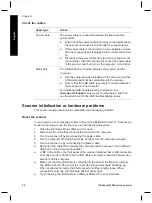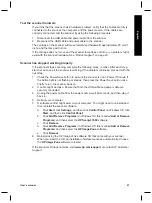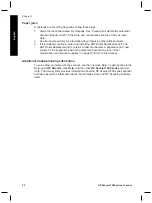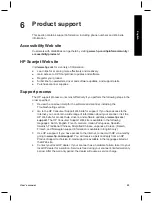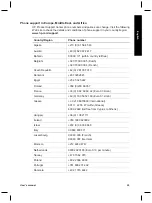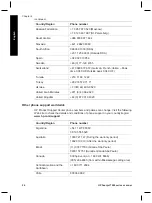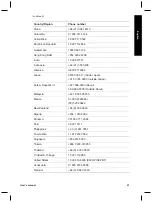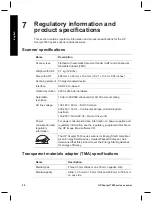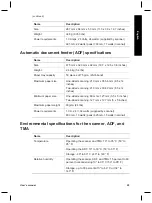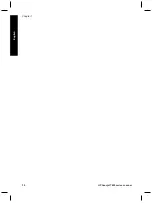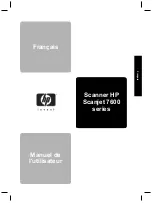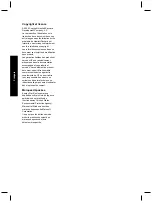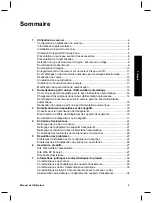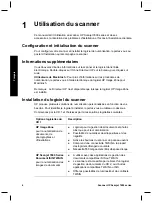5
Troubleshooting
This section contains solutions for common problems with the scanner, the automatic
document feeder (ADF), and the transparent materials adapter (TMA).
Scanner installation or setup problems
This section contains solutions for installation and setup problems.
Use administrative privileges
If you are installing the scanner on a Microsoft® Windows® 2000 or Windows XP
computer, you must be logged on as an Administrator. See your operating system Help
for how to log on as an Administrator.
Uninstall the software
To uninstall the HP software that came with your scanner, follow these procedures:
1
On the taskbar, click
Start
, point to
Settings
, and then click
Control Panel
.
Note
In Windows XP, click
Control Panel
on the
Start
menu.
2
Double-click
Add/Remove Programs
.
Note
In Windows XP, this is called
Add or Remove Programs
.
3
Click the
HP Scanjet 7650
entry, and then click
Remove
.
This removes the HP Scanning software.
4
Click the
HP Image Zone
entry, and then click
Remove
.
This removes the HP Image Zone software.
5
Reinstall using the HP Image Zone software CD that came with your scanner.
When you insert the CD, an installation interface launches automatically. Choose
the
HP Image Zone
software to install.
User's manual
19
English
Summary of Contents for Scanjet 7600 Series
Page 2: ......
Page 3: ...English HP Scanjet 7600 series scanner User s manual English ...
Page 34: ...Chapter 7 30 HP Scanjet 7600 series scanner English ...
Page 35: ...Français Scanner HP Scanjet 7600 series Manuel de l utilisateur Français ...
Page 69: ...Español Escáner HP Scanjet serie 7600 Manual del usuario Español ...
Page 103: ......