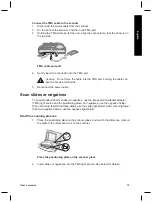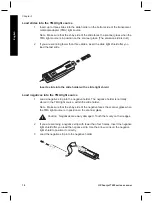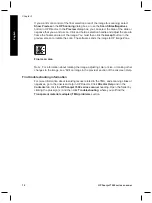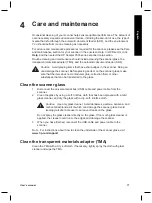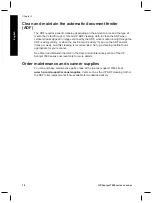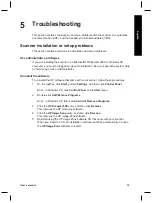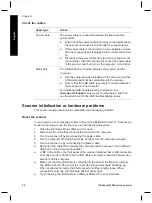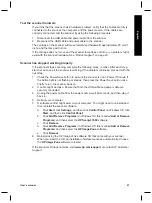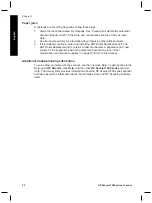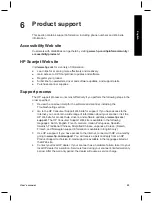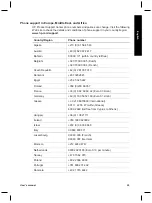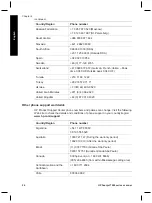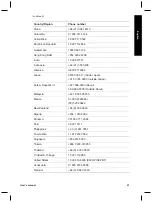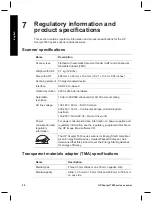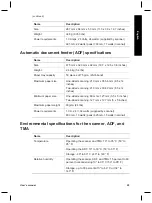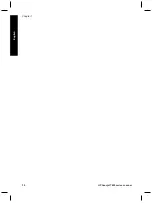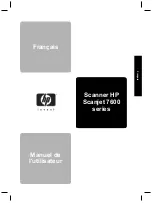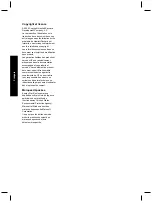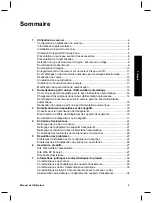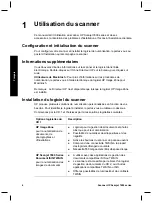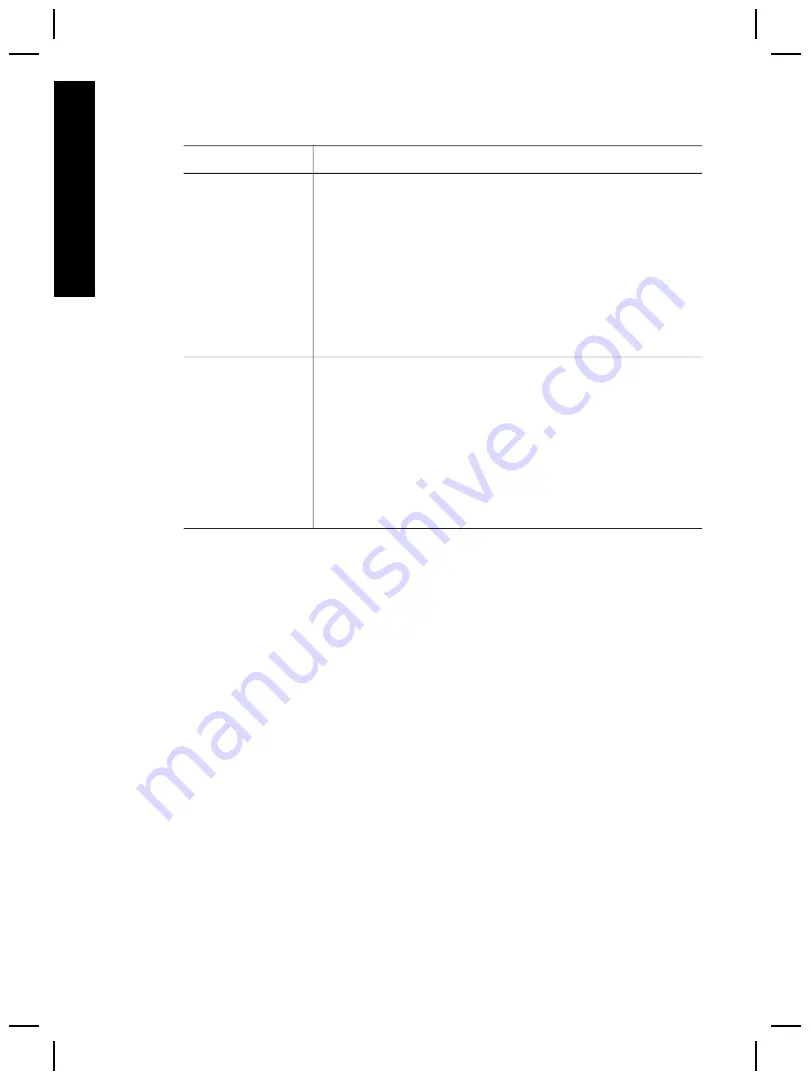
Check the cables
Cable type
Action
Power cable
The power cable is connected between the scanner and a
power outlet.
●
Ensure that the power cable is securely connected between
the scanner and a live electrical outlet or surge protector.
●
If the power cable is connected to a surge protector, ensure
that the surge protector is plugged into an outlet and turned
on.
●
Disconnect the power cable from the scanner and turn off
the computer. After 60 seconds, reconnect the power cable
to the scanner and then turn on the computer, in that order.
USB cable
The USB cable is connected between the scanner and the
computer.
●
Use the cable that was included with the scanner. Another
USB cable might not be compatible with the scanner.
●
Ensure that the USB cable is securely connected between
the scanner and the computer.
For additional USB troubleshooting information, see
www.hp.com/support
, select your country/region, and then
use the search tool to find USB troubleshooting topics.
Scanner initialization or hardware problems
This section contains solutions for initialization and hardware problems.
Reset the scanner
If you receive an error message similar to “Scanner initialization failed” or “Scanner not
found” when trying to use the scanner, use the following procedure:
1
Close the HP Image Zone software, if it is open.
2
Disconnect the cable that connects the scanner to the computer.
3
Turn the scanner off by disconnecting the power cable.
4
Turn the computer off, wait 60 seconds, and then turn the computer on again.
5
Turn the scanner on by reconnecting the power cable.
6
Reconnect the cable that connects the computer and the scanner (use a different
USB port on the computer if possible).
●
A “
00
” in the LCD on the front panel of the scanner indicates that a USB connection
error has occurred. Check that the USB cable is securely connected between the
scanner and the computer.
●
Make sure that the USB cable is connected to the back of the scanner correctly.
The USB symbol on the end of the cable (the connector) should be facing up.
When connected correctly, the USB connector will feel slightly loose. When
connected incorrectly, the USB plug will feel overly tight.
●
Try connecting the USB cable to a different USB port on your computer.
Chapter 5
20
HP Scanjet 7600 series scanner
English
Summary of Contents for Scanjet 7600 Series
Page 2: ......
Page 3: ...English HP Scanjet 7600 series scanner User s manual English ...
Page 34: ...Chapter 7 30 HP Scanjet 7600 series scanner English ...
Page 35: ...Français Scanner HP Scanjet 7600 series Manuel de l utilisateur Français ...
Page 69: ...Español Escáner HP Scanjet serie 7600 Manual del usuario Español ...
Page 103: ......